Creating the Maven Repository (Without Team Infrastructure)
Creating the Maven Repository (Without Team Infrastructure)
There have been reports of problems when using Windows Extractor Utility to unzip Elastic Path and Eclipse archives, including password prompts and corrupted archive warnings. If you experience issues, try using a different extraction utility, such as 7Zip.
Do not unzip or checkout your source code to a directory greater than 20 characters in length. Windows file paths are limited to 260 characters. The longest file path in the source code is greater than 230 characters, so be careful where you deploy your source files.
These steps assume you are setting up your developer environment without a team infrastructure, which means your source code is not set up in Subversion and your Elastic Path artifacts are not deployed to a Nexus server.
The steps below describe how to set up your local .m2 repository with the Elastic Path repository artifacts so you can build your source code. For an overview of the source code structure, see Release Structure and Source Code Organization.
To set up your local .m2:
- Log on to the Elastic Path customer portal and download the Cortex API 1.9.0 archive by clicking Elastic Path Cortex 1.9.0 Source.
- Download the corresponding MD5 checksum file ( Elastic Path Cortex 1.9.0 Source MD5) and verify the integrity of the archive:
- On Linux, check the MD5 checksum by following these steps:
- Run the following command in the directory you downloaded the source:
md5sum Cortex-1.9.0.zip
- Open true_epZipFileName_source.md5 with a text editor and verify the hash in the file matches the hash printed out by the md5sum command.
- Run the following command in the directory you downloaded the source:
- On Windows, check the MD5 checksum by following these steps:
- Install Microsoft's File Checksum Integrity Verifier.
- Move the Elastic Path Cortex-1.9.0.zip into the Checksum Verifier's root directory.
- With the command prompt, navigate to the Checksum Verifier's root directory and run the following command:
fciv.exe -add Cortex-1.9.0.zip
- Open true_epZipFileName_source.md5 with a text editor and verify that the hash in the file matches the hash printed out by the fciv.exe command.
- On Linux, check the MD5 checksum by following these steps:
- Unzip the contents of Cortex-1.9.0.zip to a directory named EP-rel in C:\. For example:
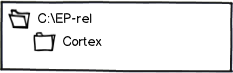
- With the Command Prompt, create a .m2 directory in your home folder. In Windows, the command is:
mkdir C:\Users\<YourUserName>\.m2
- Copy developer-build-settings.xml from C:\EP-rel\Cortex\Repository to your .m2 directory.
- Rename developer-build-settings.xml to settings.xml.
- In your .m2 folder, create a directory named repository.
- Copy all the contents of C:\EP-rel\Cortex\Repository\binaries into your .m2\repository directory.
 Note: Windows Move Replace Warning
Note: Windows Move Replace WarningWindows may display a Move and Replace popup warning window. It's OK to Move and Replace the files.

