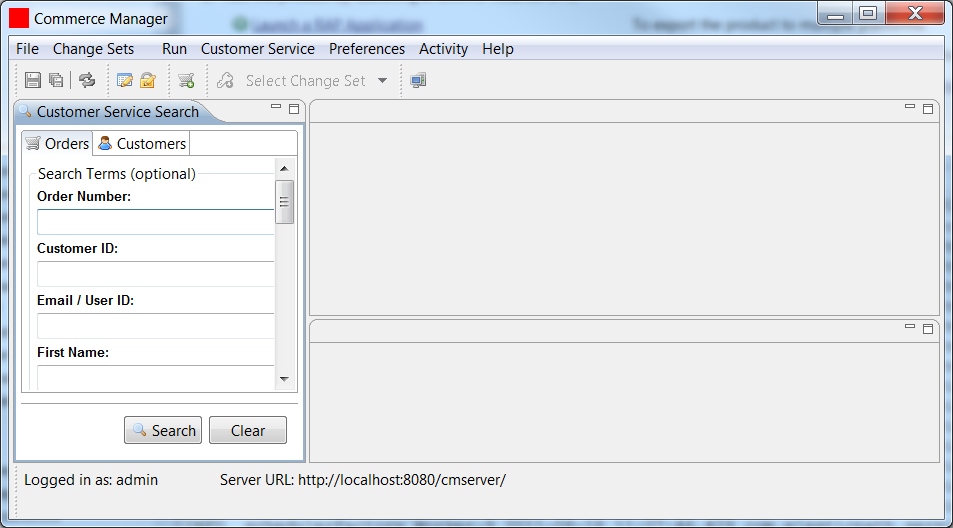Running Commerce Manager
Running Commerce Manager
The Commerce Manager Client requires a running CM Server.
- With the command line, navigate to <Source Code Root> \extensions\cmserver\ext-cmserver-webapp, and run the following command to start up Commerce Manager Server.
mvn tomcat7:run-war
- Unzip the compressed file found in <Source Code Root>\cmclient\product\target\products\ directory.
- Run the Commerce Manager Client by double-clicking the Commerce Manager.exe in the unzipped folder.
- In the Commerce Manager Sign In window, enter the following:
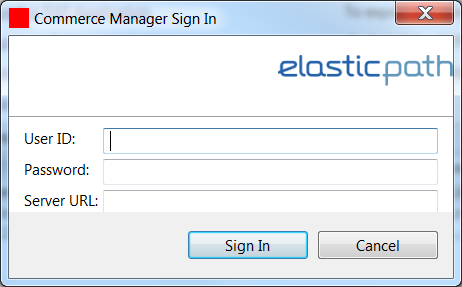
User ID admin Password
111111
Server URL
http://localhost:8081/cmserver - Click Sign In to access the Commerce Manager Client.