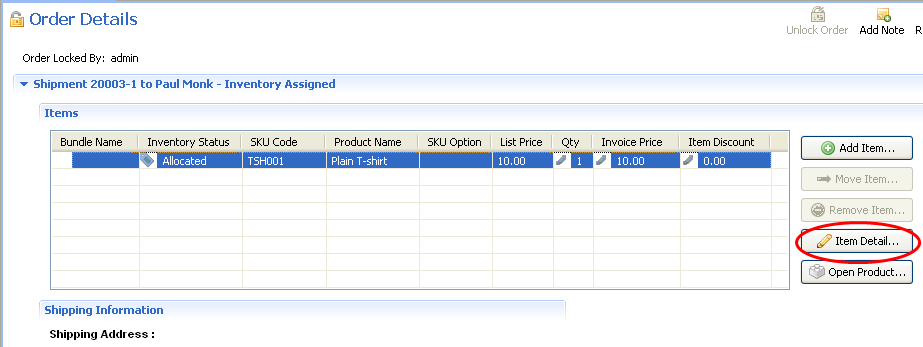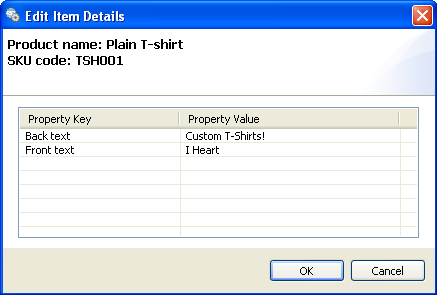6 - Viewing personalization information in the Commerce Manager Client
6 - Viewing personalization information in the Commerce Manager Client
You can view personalization details on order items in the Commerce Manager Client.
To view the personalized text on the T-shirt you ordered in the previous step:
- Log in to the Commerce Manager Client.
- Choose Activity -> Customer Service.
- In the Customer Service Search tab, click Orders.
- Under Order Number:, enter your T-shirt's Order Number and click Search.
- In the Order Search Results tab, open your order.
- In the Order Details window, click the Details tab.
- Under Items, select your T-shirt and click Item Detail.
The popup window displays all the personalized values associated with the order item.