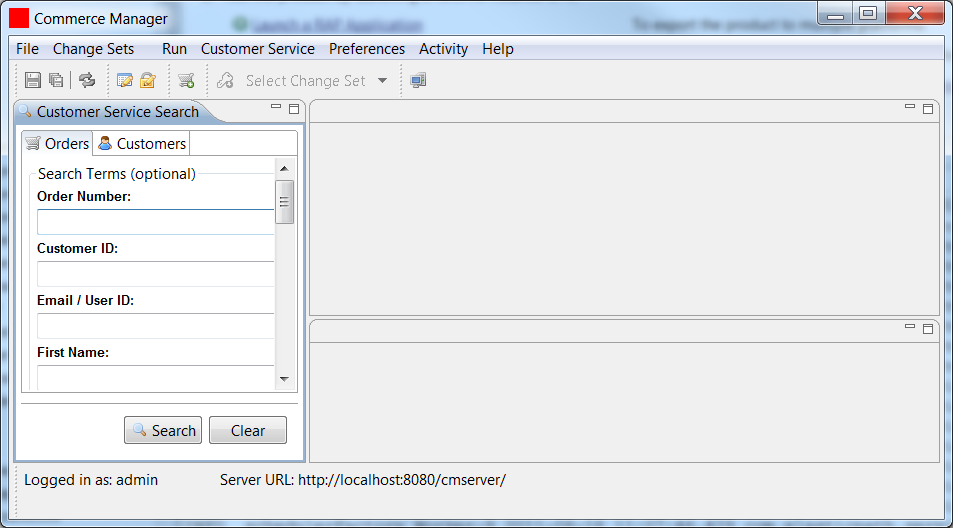5. Running the Commerce Manager
5. Running the Commerce Manager
- In Eclipse's Project Explorer, under commercemanager, double-click commercemanager.product.
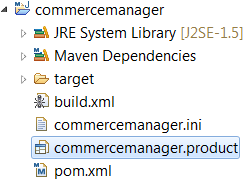
- In the Overview window, click Launch an Eclipse application. This loads the commercemanager.product into Eclipse's Run Configurations.Note:
At this point, the application will fail to load. This is expected behavior.
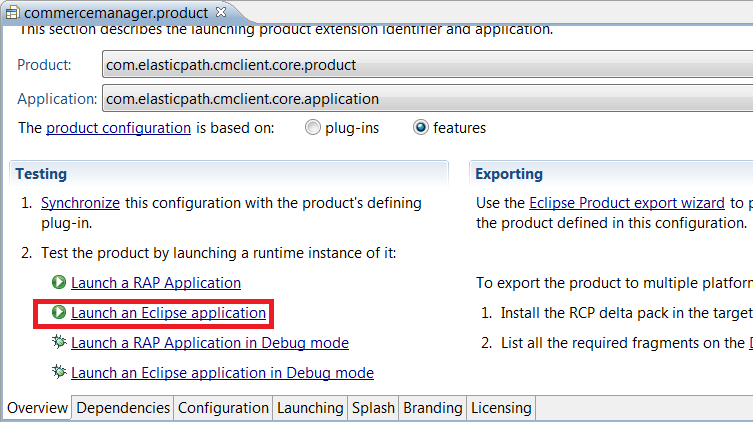
- Right-click commercemanager.product, and select Run As->Run Configurations.
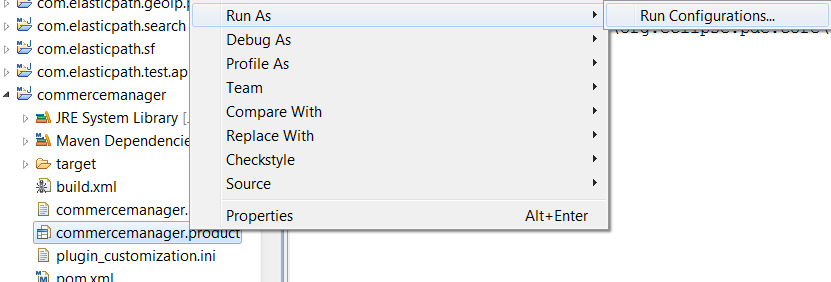
- Under Eclipse Application, select commercemanager.product.
- Click the Arguments tab and add the following arguments to the end of the VM arguments:
-Xmx1024m -Dsun.lang.ClassLoader.allowArraySyntax=true -XX:CompileCommand=exclude,org/apache/velocity/runtime/directive/Foreach,render
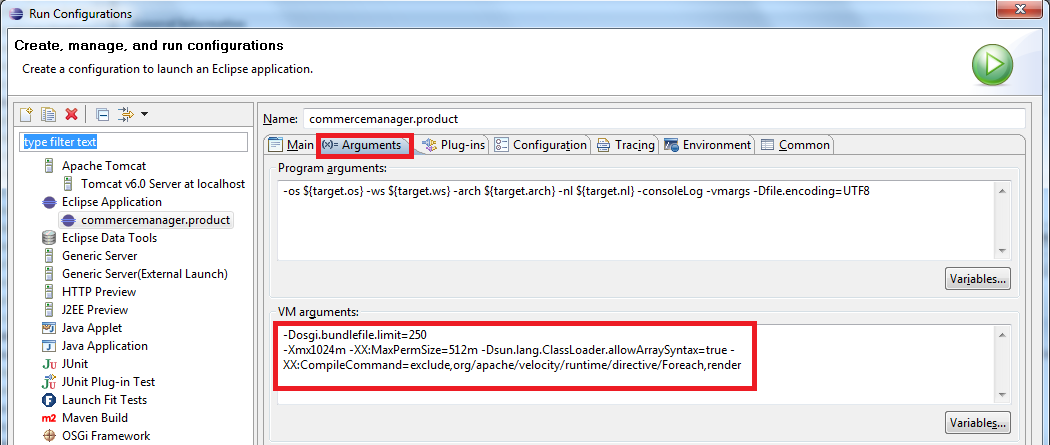
- Click the Plug-ins tab and then in the Launch with: drop-down list select all workspace and enabled target plug-ins.
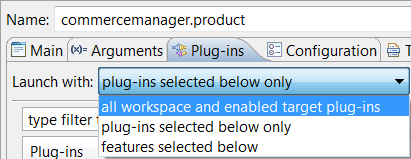
- Click Run to start the Commerce Manager Client.
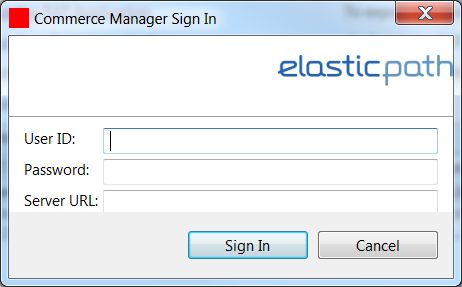
- Enter the following information and click Sign In to access the Commerce Manager Client.
User ID admin Password
111111
Server URL
http://localhost:8080/cmserver