SOURCE CODE SETUP
-
Starting Construction
Construction guides for building a coding infrastructure.
-
 Elastic Path Commerce for AWS Setup
Setup instructions for Elastic Path Instances on AWS.
Elastic Path Commerce for AWS Setup
Setup instructions for Elastic Path Instances on AWS.
DEVELOPER ENVIRONMENT
-
Developer Environment Setup
Guide for setting up an individual developer environment.
DEVELOPER DOCUMENTATION
-
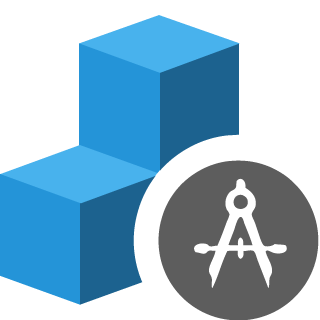 Core Commerce Architecture
Core Commerce logical architecture diagram.
Core Commerce Architecture
Core Commerce logical architecture diagram. -
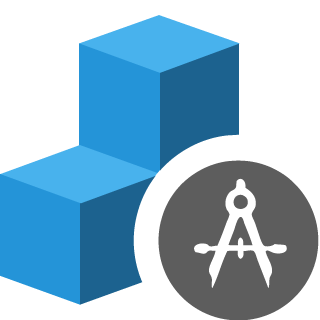 Core Commerce Developer Documentation
Core Commerce Java developer documentation.
Core Commerce Developer Documentation
Core Commerce Java developer documentation. -
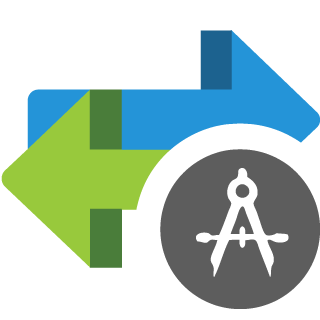 Cortex API Architecture
Cortex conceptual architecture.
Cortex API Architecture
Cortex conceptual architecture. -
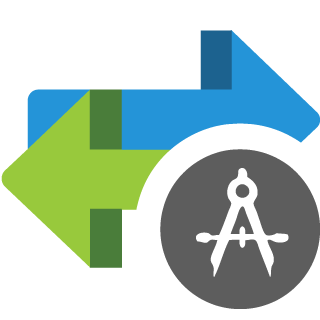 Cortex API Developer Documentation
Cortex Java developer documentation.
Cortex API Developer Documentation
Cortex Java developer documentation.
TOOLS & EXAMPLES
-
 Tutorials & Code Examples
Tutorials and example code for Core Commerce and the Cortex API.
Tutorials & Code Examples
Tutorials and example code for Core Commerce and the Cortex API. -
 Elastic Path Production Tools
Documentation on various production tools
Elastic Path Production Tools
Documentation on various production tools
RELEASE NOTES
-
 Core Commerce Release Notes
What's New for Elastic Path Commerce.
Core Commerce Release Notes
What's New for Elastic Path Commerce.
CORTEX API
-
 Cortex API Front-End Documentation
Cortex client application developer documentation.
Cortex API Front-End Documentation
Cortex client application developer documentation. -
 Resource Reference Guide
Cortex API Resource documentation.
Resource Reference Guide
Cortex API Resource documentation. -
 Resource Relationship Map
A mind map showing relationships between Cortex API Resources and their fields.
Resource Relationship Map
A mind map showing relationships between Cortex API Resources and their fields.
EP FOR ADOBE MARKETING CLOUD
-
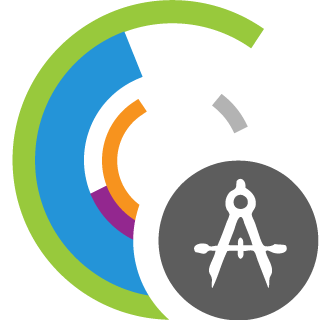 EP for Adobe Marketing Cloud Architecture
Elastic Path for Adobe Marketing Cloud conceptual architecture.
EP for Adobe Marketing Cloud Architecture
Elastic Path for Adobe Marketing Cloud conceptual architecture. -
 EP for AMC Developer Documentation
Elastic Path for Adobe Marketing Cloud Java developer documentation.
EP for AMC Developer Documentation
Elastic Path for Adobe Marketing Cloud Java developer documentation. -
 EP for AMC Release Notes
What's New for EP for Adobe Marketing Cloud
EP for AMC Release Notes
What's New for EP for Adobe Marketing Cloud
CORE COMMERCE DEPLOYMENT
-
Deployment Guide
Deployment guide for Elastic Path Commerce.
ELASTIC PATH CLOUDOPS FOR AWS
-
 Elastic Path CloudOps for AWS Overview
Provides an overview about Elastic Path CloudOps for AWS.
Elastic Path CloudOps for AWS Overview
Provides an overview about Elastic Path CloudOps for AWS. -
 Elastic Path CloudOps for AWS Deployment
Deploying Elastic Path Commerce using AWS.
Elastic Path CloudOps for AWS Deployment
Deploying Elastic Path Commerce using AWS.
ELASTIC PATH CLOUDOPS FOR AZURE
-
 Elastic Path CloudOps for Azure Overview
Provides an overview about Elastic Path CloudOps for Azure.
Elastic Path CloudOps for Azure Overview
Provides an overview about Elastic Path CloudOps for Azure.
DEVELOPER TOOLS
-
 Cortex Studio
A REST client web application for trying out and testing Cortex resources.
Cortex Studio
A REST client web application for trying out and testing Cortex resources.
Reference Experience
-
React Reference Storefront Developer Guide
Provides detailed instructions to install and customize the storefront.
-
Reference Chatbot
Add a conversational interface to the Elastic Path platform by implementing this reference experience of an Amazon Lex chatbot. Learn how to integrate the Reference Chatbot with the React PWA Reference Storefront.
-
Reference Alexa Skill
Add voice communication between Amazon Alexa and the Elastic Path platform by implementing this reference experience of an Alexa skill.
Commerce Management
-
Account Management Guide
Set up organization accounts with authorized buyers by using Account Management. Learn how to create accounts, add sub-accounts, and assign associates to accounts with a selected role.

