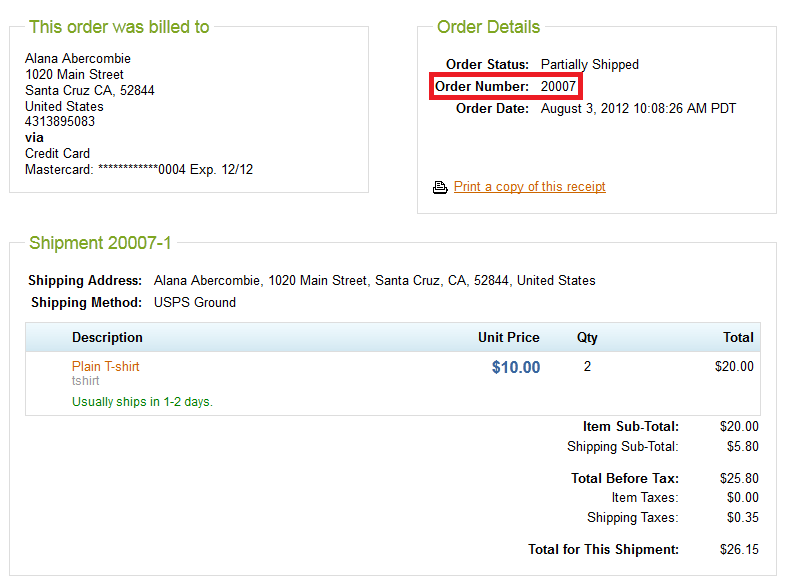5 - Viewing the T-shirt Product in the Storefront
5 - Viewing the T-shirt Product in the Storefront
To see your Storefront extension classes in action, follow the steps below:
Setting up the T-shirt product
Before you can view a T-shirt product in the Storefront, you need to create a T-shirt product and category. Use the steps in the pages below as a guide for making a T-shirt category and product with the Commerce Manager Client:
- Create the T-shirt product type
- Create the T-shirt category (See the Creating a Category section)
- Create the T-shirt product
- Link the US Virtual Catalog to the T-Shirt category
- Add inventory to the T-shirt product (See the Receiving Inventory section)
Ordering a T-Shirt
After creating the T-shirt product and linking the T-shirt category to the US Virtual catalog, you are ready to view your Storefront extensions in action:
- Go to the SnapItUp home page: http://demo.elasticpath.com:8080/storefront/
 You should see the T-shirts tab.
You should see the T-shirts tab. - Click the T-Shirts tab to display the T-shirt category.
- Click your T-Shirt product.
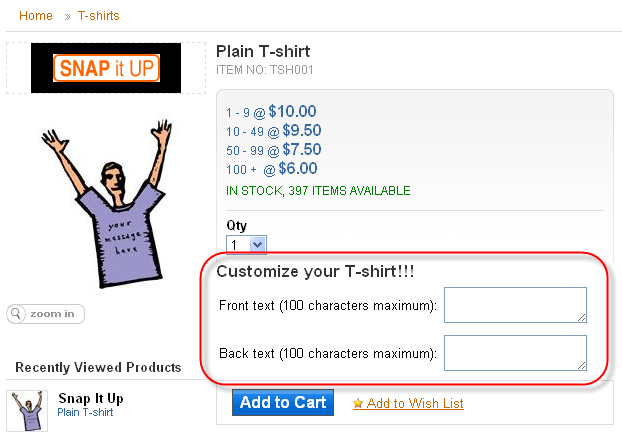
- Type in your T-shirt's front and back text and click Add to Cart.
- Click Checkout.
- Under I HAVE an account, log in as the following user:
Email Address alana.abercombie@elasticpath.com Password password - In the Shipping Address page, click Save and Continue.
- In the Delivery Options page, click Save and Continue.
- Under Payment Information, enter the following security code and click Submit Order.
Security Code 111 - Under Order Details, remember the Order Number since you'll need it for the next step.