Learning to use Cortex Studio
Cortex Studio is a customized REST client Web Application that offers an excellent starting point for learning and testing Cortex features.
Through the tool you can easily access all Cortex features including search, add to cart, Zoom, FollowLocation, OAuth2 Authentication, OpenID Connect Authentication, etc. For any available Cortex resource, users can make requests and examine the JSON responses to get a better understanding of Cortex. Studio also has a number of embedded developer tools to help you develop your applications even faster.
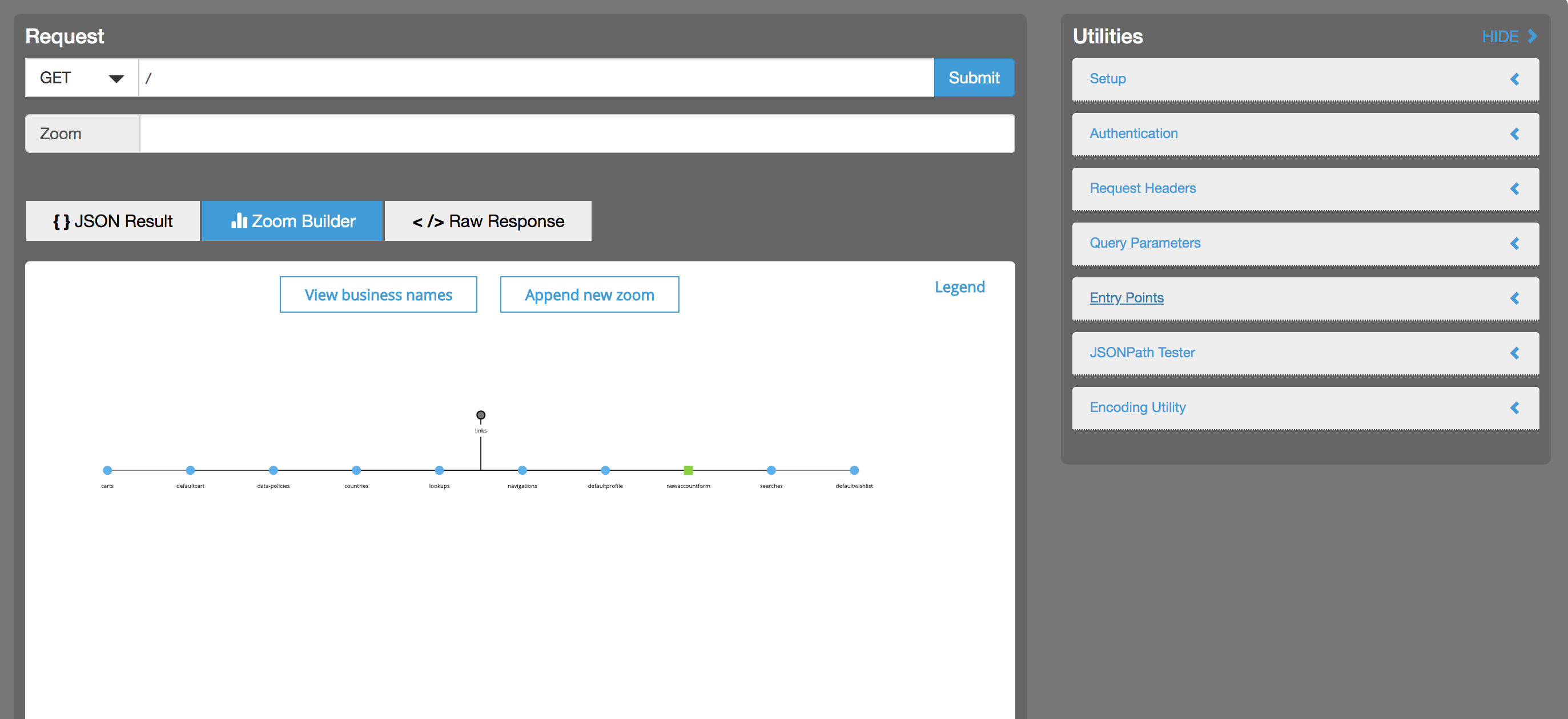
Cortex Studio Zoom Builder Tab
The Zoom Builder tab provides graphical representation of Cortex APIs and provides an option to build zooms easily. When you render a resource, the Zoom Builder tab displays a graph of linked resources and updates the graph when you navigate through the graph. You can click each resource to build a zoom and use the response to return all data in one request. Within the tab, you can view the business name for each element resource and contents of the resource.
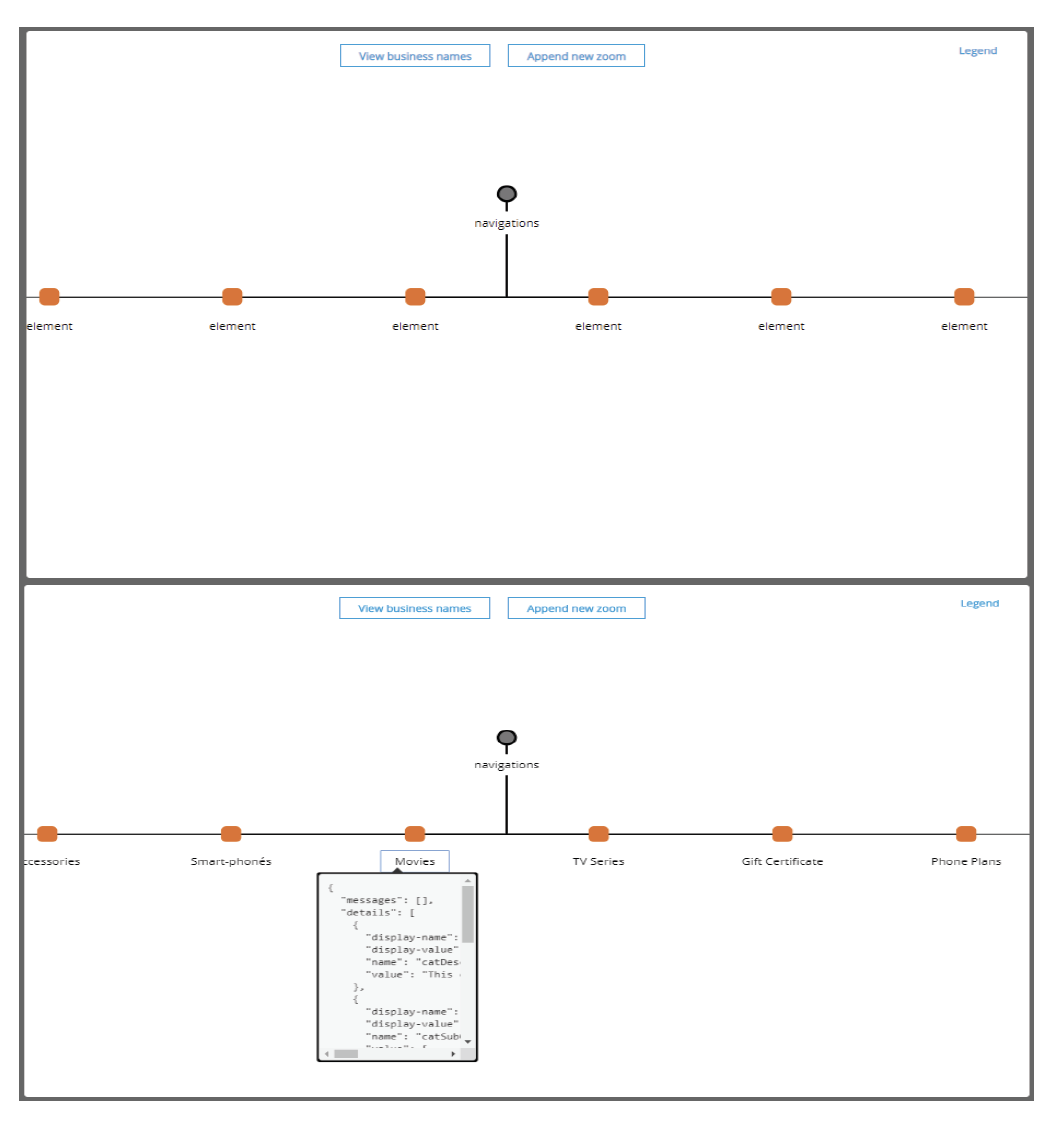
Cortex Studio Utilities
- Setup - Configure Cortex server’s IP Address and other settings for payload slimming.
- Authentication - Generate access tokens.
- Request Headers - Define the request headers to use in your requests including the header to support HAL (Hypertext Application Language) format.
- Query Parameters - The parameters that are used to modify data returned in a response.
- Entry Points - List of resources to use as starting points for navigating through the Cortex API.
- JSONPath Tester - Filter Cortex
JSONresponses using JSONPath. - Encoding Utility - Encode and decode Cortex IDs.
Browser Support
- Firefox
- Google Chrome
- Safari
Authenticating
Generate an access token for a public customer
- In Cortex Studio, expand the Authentication drop-down box and enter the following details:
- Scope:
mobee
- Scope:
- Click the
Auth Publicbutton to generate a public access token.
Generate an access token for a registered customer using OAuth client credentials
- In Cortex Studio, expand the Authentication drop-down box and make sure that you have already authenticated as a public customer.
- Enter the following details:
- Scope:
mobee - Username:
ben.boxer@elasticpath.com - Password:
password
- Scope:
- Click the
Auth Registeredbutton to generate a registered access token.
Generate an access token for a registered customer using OpenID Connect
- In Cortex Studio, expand the Authentication drop-down box and make sure that you have already authenticated as a public customer.
- Click
Auth Registered. You will be redirected to your Identity Provider to login. - After completing the login process, you will be returned to Cortex studio and the email address of the registered user will be displayed.
Advanced Features
The "Bypass Browser Caching" checkbox in the "Setup" section controls whether the browser should be permitted to return cached responses. If enabled, each request will have a randomized query parameter added to ensure that each request is processed by Cortex and the browser doesn't return a cached response. If disabled, some responses will return immediately from the browser cache if they have been processed recently.
