Running Individual Tests
When you debug issues, we recommend executing a specific test through Maven on the command line to save time and for convenience. This topic describes how to use commands to run and remotely debug single unit tests or integration tests.
note
All commands in the examples open remote debugging on port 8000.
Quick Start: Run Tests Command Generator
Use the form below to generate a Maven command for running all tests in a module, or an individual test. Start by entering the path to the test module, test class, or feature file that you want to execute. The path can be absolute or relative from the source code root.
Surefire Unit Tests
The Maven Surefire plugin is used to run unit tests of an application. For more information, see the Maven Surefire Plugin documentation.
Running a single test
To run a single test using the Maven Surefire plugin, use the following command:
mvn test -Dtest=<TEST_CLASS_NAME#TEST_METHOD_NAME>
Debugging a single test
To debug a single test using the Maven Surefire plugin, use the following command:
mvn test -Dmaven.surefire.debug="-agentlib:jdwp=transport=dt_socket,server=y,suspend=y,address=8000" -Dtest=<TEST_CLASS_NAME#TEST_METHOD_NAME>
Failsafe Integration Tests
The Maven Failsafe plugin is used to run integration tests. For more information, see the Maven Failsafe Plugin documentation.
Running a single integration test
To run a single Maven Failsafe plugin integration test, use the following command:
mvn verify -Dit.test=<TEST_CLASS_NAME#TEST_METHOD_NAME>
Debugging a single integration test
To debug a single Maven Failsafe plugin integration test, use the following command:
mvn verify -Dmaven.failsafe.debug="-agentlib:jdwp=transport=dt_socket,server=y,suspend=y,address=8000" -Dit.test=<TEST_CLASS_NAME#TEST_METHOD_NAME>
Failsafe Cucumber Tests
The Maven Failsafe plugin also supports using Cucumber.
Running a single Cucumber test
To run a single Cucumber test, use the following command:
mvn verify -Dcucumber.options="src/test/cucumber/com/elasticpath/cucumber/<FEATURE_FILENAME>"
Debugging a single Cucumber test
To debug a single Cucumber test, use the following command:
mvn verify -Dmaven.failsafe.debug="-agentlib:jdwp=transport=dt_socket,server=y,suspend=y,address=8000" -Dcucumber.options="src/test/cucumber/com/elasticpath/cucumber/<FEATURE_FILENAME>"
Failsafe Selenium Tests
The Maven Failsafe plugin also supports using Selenium.
Start the Selenium standalone Chrome docker image:
docker run -d \ -p 4444:4444 \ -p 7900:7900 \ -e SCREEN_WIDTH=1920 \ -e SCREEN_HEIGHT=1080 \ -e SCREEN_DEPTH=24 \ --shm-size=2g \ selenium/standalone-chrome:latestnote
On a Mac M1 processor, replace
selenium/standalone-chrome:latestwithseleniarm/standalone-chromium:latestin the command above.note
If using a Docker service that is not Docker Desktop, add
--add-host=host.docker.internal:host-gatewaybeforeselenium/standalone-chrome:latestin the command above.Start the following locally:
- ActiveMQ
- Cortex
- Search Server
- Batch Server
- Integration Server
- Commerce Manager
note
Use the following command to start Commerce Manager:
mvn clean package cargo:run -PenableUITests
Running a single Selenium test
To run a single Selenium test, change to your extensions/cm/ext-cm-modules/system-tests/selenium folder and use the following command:
mvn verify -Premote \
-Dselenium.session.browser=remote_chrome \
-Dremote.web.driver.url=http://localhost:4444/wd/hub \
-Dselenium.session.baseurl=http://host.docker.internal:8081/cm \
-Dep.export.cm.host=host.docker.internal \
-Dep.import.cm.host=host.docker.internal \
-Dexport.db.connection.host=localhost \
-Dexport.import.db.schemaname=<DB_SCHEMA> \
-Dexport.import.db.connection.username=<DB_USERNAME> \
-Dexport.import.db.connection.password=<DB_PASSWORD> \
-Dsearch.host.url=http://localhost:8082/searchserver \
-Dcucumber.options="src/test/resources/com.elasticpath.cucumber/<FEATURE_FILENAME>"
note
Make sure to replace the <DB_SCHEMA>, <DB_USERNAME>, and <DB_PASSWORD> placeholders in the command above.
Debugging a single Selenium test
To debug a single Selenium test, change to your extensions/cm/ext-cm-modules/system-tests/selenium folder and use the following command:
mvn verify -Premote \
-Dselenium.session.browser=remote_chrome \
-Dremote.web.driver.url=http://localhost:4444/wd/hub \
-Dselenium.session.baseurl=http://host.docker.internal:8081/cm \
-Dep.export.cm.host=host.docker.internal \
-Dep.import.cm.host=host.docker.internal \
-Dexport.db.connection.host=localhost \
-Dexport.import.db.schemaname=<DB_SCHEMA> \
-Dexport.import.db.connection.username=<DB_USERNAME> \
-Dexport.import.db.connection.password=<DB_PASSWORD> \
-Dsearch.host.url=http://localhost:8082/searchserver \
-Dmaven.failsafe.debug="-agentlib:jdwp=transport=dt_socket,server=y,suspend=y,address=8000" \
-Dcucumber.options="src/test/resources/com.elasticpath.cucumber/<FEATURE_FILENAME>"
note
Make sure to replace the <DB_SCHEMA>, <DB_USERNAME>, and <DB_PASSWORD> placeholders in the command above.
View the running test
To see what is happening inside the container, connect to http://localhost:7900/?autoconnect=1&resize=scale&password=secret.
JPQL Query Test
A special integration test exists in the ep-core-itests module that can be used to test JPQL queries. This test supports both interactive and non-interactive modes.
To use it in non-interactive mode, do the following:
- Open the
com.elasticpath.test.db.JpqlQueryTest#testJpqlQuerymethod in your development environment. - Change the
querystring to the JPQL query that you want to test. You can also change the query result assertions. - In your terminal window, run
mvn verify --pl :ep-core-itests -Dit.test=JpqlQueryTest#testJpqlQueryfrom the root of the Self-Managed Commerce source.
To use it in interactive mode, do the following:
Remove the
@Ignoreannotation from thecom.elasticpath.test.db.JpqlQueryTest#developJpqlQueryWithUImethod.In your terminal window, run
mvn verify --pl :ep-core-itests -Dit.test=JpqlQueryTest#developJpqlQueryWithUIfrom the root of the Self-Managed Commerce source.After a few seconds, a console window will appear:
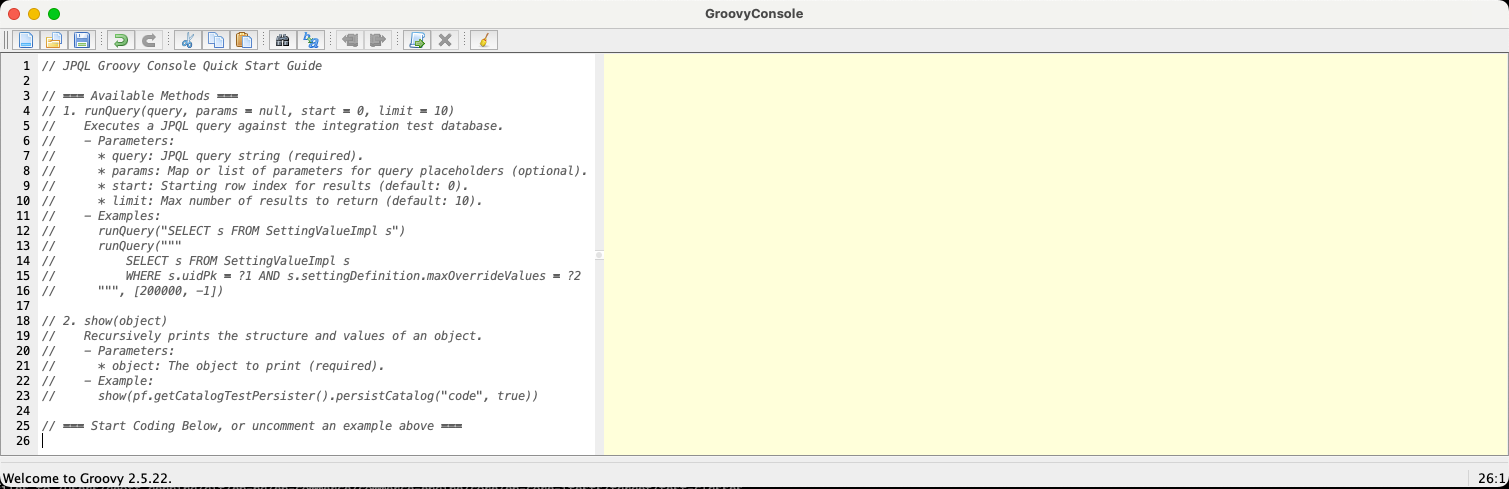
To execute a JPQL query, use the
runQuerycommand by typing it at the bottom of the white console window:runQuery("SELECT psku.productInternal.code, psku.skuCodeInternal" + " FROM ProductSkuImpl psku")Press Command-R or use the "Script" --> "Run" menu item to run the query.
The query result will be displayed in the yellow console window.
When you are done, press Command-Q or use the "ForkedBooter" --> "Quit ForkedBooter" menu item to close the console window.
note
By default, the database used by this test is only populated with basic data by the SimpleStoreScenario and ProductsScenario. To populate the database with more data, add additional scenarios within the com.elasticpath.test.db.JpqlQueryTest#setUpDb method.
Webapp Smoke Tests
The webapp-smoketest module contains special Cucumber and unit tests that verify the functionality of the webapps. The Self-Managed Commerce webapps are first started using Cargo, and then the tests make various requests against the webapps to ensure that they are behaving as expected.
One of these tests is com.elasticpath.smoketests.ApplicationStartupTest#testCortexSplitPackages, which looks for OSGi split packages. Split packages is a situation where the same Java package is exported by multiple bundles. This can be a dangerous situation because the application behavior can change depending on which bundle the package was imported from. It can also cause ClassCastException exceptions in some cases.
This test does the following:
- Reads the split packages from the URL specified in the
cortex.split.packages.pathproperty in thetest.propertiesfile. - Ignores bundles that are contained in the
allowed.same.bundle.split.packagesproperty in thetest.propertiesfile. - Ignores packages where the same bundle exports multiple versions of the package.
- Fails the test if a package is exported by more than one bundle. However, different exceptions are thrown depending on whether the bundles export different package versions or not:
- If the bundles export different package versions, the test will report that
The package %s is exported by more than one bundle.This is almost always a problem. - If the bundles export the same package version, the test will report that
The package %s is exported by more than one bundle. The package versions are not the same.This might be acceptable in some circumstances, if this is intentional.
- If the bundles export different package versions, the test will report that
If split packages are detected, the ideal solution is to remove one of the bundles from OSGi. This is usually done by removing dependencies from the ext-cortex-webapp/pom.xml. If the split package situation is intentional, add one of the bundles to the allowed.same.bundle.split.packages property in the test.properties file.
