Cortex Studio
Cortex Studio
Cortex Studio is a customized REST client Web Application that offers an excellent starting point for trying out and testing Cortex API's features.
Using Cortex Studio
Cortex Studio Interface
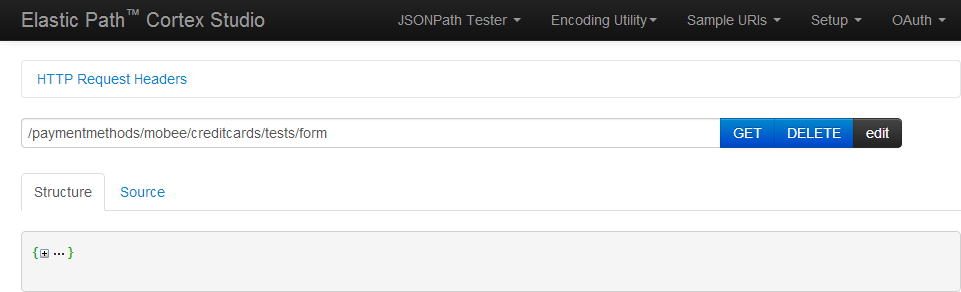
There are four tabs at the top right corner of your web browser:
- Setup - shows the Cortex API server's IP Address.
- Sample URIs - contains URIs you can use as a starting point for exploring the Cortex API.
- JSONPathTester - enables you to filter Cortex API using JSONPath (http://goessner.net/articles/JsonPath/).
- Encoding Utility - enables you to decode IDs. For more information on ID decoding, see ID Encoding.
- OAuth - enables you to generate OAuth2.0 authentication tokens. For more information on ID decoding, see Cortex Authentication
In the URI field you can enter URIs to send to the Cortex API web application.
The area below the URI field shows the output from the Cortex API. There are two ways you can view the output:
- Structure lets you interact with the Cortex API web application by attaching a GUI to the JSON object to provide links and buttons that can be clicked and fields that can be filled out.
- Source lets you see the JSON object without any widgets modify the contents directly.
Getting Started
Before you can access the Cortex API resources, you need to generate an OAuth2.0 token. Generate the token by logging in as a registered customer or by logging in as an public customer.
To login as a registered customer,
- In Cortex Studio, click the OAuth drop-down box and enter the following details:
- Click the Generate token button to generate the OAuth2.0 token.
To login as a public customer,
- In Cortex Studio, click the OAuth drop-down box and enter the following details:
- Click the Generate token button to generate the OAuth2.0 token.
To explore the Cortex API web application further please refer to the Cortex API Client Developer Guide.

