Prepare Source Code
Prepare Source Code
| Dependent on | By | Documentation |
|---|---|---|
| Source control provisioning | IT Operations | Prepare Infrastructure |
| Maven repository setup | Dev Ops | Setup Maven Repository |
Overview
This page describes how to prepare Elastic Path source code for use by your project. The diagram below shows the steps.
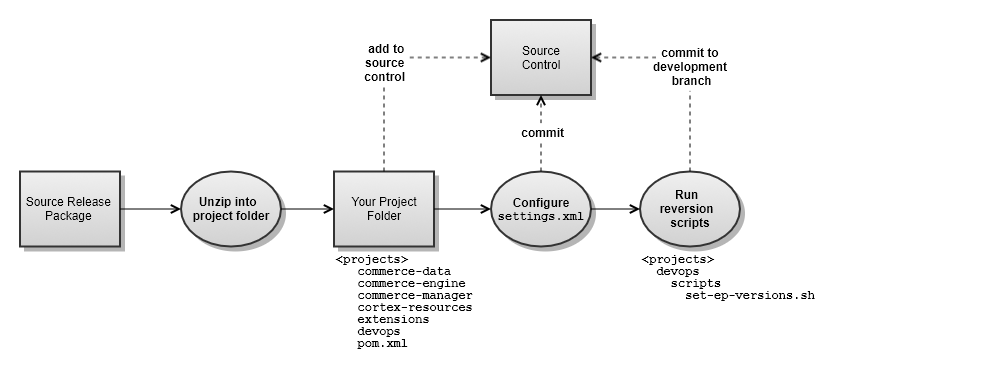
Setup Local Build Environment
Unzip Source Release Packages
Elastic Path Commerce source code is delivered in the following release package:
| Release Package | Contents |
|---|---|
| EP-Commerce-7.2.0.zip | Core Commerce, Cortex |
- Unzip the contents of the release package into your project source directory.
Add Project to Source Control
Do not save your source project to a directory that is greater than 20 characters in length. Windows file paths are limited to 260 characters. The longest file path in the source code is greater than 230 characters so be careful where you deploy your source files.
- Add all files in the ep-commerce directory to source control.
- Create a development branch in the project repository. The branch name depends on your SCM and branch naming conventions.
Configure the extension Module's settings.xml File
The extensions module you just added to source control has a maven/settings.xml file the project teams will use.
- Replace the <mirror> <url> at the the top of the file with the <Project> EP Repository Group URL documented during Setup Maven Repository.
- Make any changes required for your project environment.
- Commit the changes to source control.
- Copy the settings.xml to your ${user.home}/.m2 directory.
Re-version Modules for Development
Elastic Path release packages contain modules with RELEASE versions. Prior to starting development, the modules must be reversioned to SNAPSHOT versions using scripts provided in the devops module.
On Windows, use either Git Bash, MinGW, or Cygwin to run the script.
To re-version modules for development:
Apply Patches
To download source code and patches see: https://community.elasticpath.com/w/source-code-downloads-access

