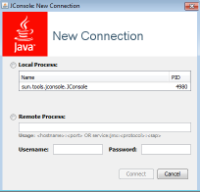JConsole
JConsole
Starting JConsole
- Make sure your server is running.
- With the command prompt, enter the following command to start JConsole:
jconsole
You should now see this window:Note:To target a specific application, enter the following command:
jconsole <JavaProcessID>
- Specify your production server's process and click Connect.
-
- If your production server is on your local machine, select the class name corresponding to your server.
Server Classname Tomcat 7
org.apache.catalina.startup.Bootstrap start
Weblogic 11g
weblogic.Server
- If your production server is in a remote location, enter the appropriate information under Remote Process.Note:
You are required to provide a Username and Password for remote access.
- If your production server is on your local machine, select the class name corresponding to your server.