Deploying Java Web Start Commerce Manager
Deploying Java Web Start Commerce Manager
The steps for deploying Java Web Start Commerce manager on a Web server are: build the project, copy the build zip file (com.elasticpath.cmclient.platform.feature.jws-6.12.0-SNAPSHOT-bin.zip) to your web server, and unzip the contents.
- Deploy the zip file to a location on your web server where requests from the cmclient.jnlp file are forwarded.
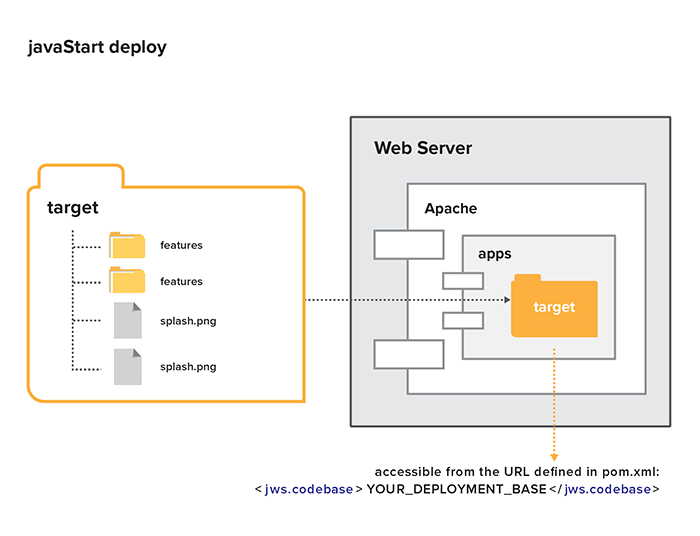
- Distribute copies of cmclient.jnlp to users who are going to use the Java Web Start Commerce Manager, or create a web page to launch the application, see Creating the Web Page That Launches the Application
Known Issues
Java Web Start Cache Not Updating
As of Java 7, updates to new deployments of Java Web Start Commerce Manager are not handle correctly. The Java Web Start cache will not reflect the new deployment.
Workaround
The cache must be cleared between new deployments of Java Web Start Commerce Manager.
Clearing Java Web Start Cache
The Java Web Start Cached can be cleared either through the UI or by command line.
Clearing with the UI
Java provides an UI view into the Java Web Start Cache and it can be started with
javaws -viewer
Using the viewer, select Commerce Manager and then delete it.
Clearing from the command line
javaws -uninstall <url-to-cmclient.jnlp>

