Initial site setup
Initial site setup
After installing Elastic Path Commerce, there is generally some upfront web design work required. This involves creating a theme or customizing an existing one to reflect the organization's branding and look-and-feel guidelines.
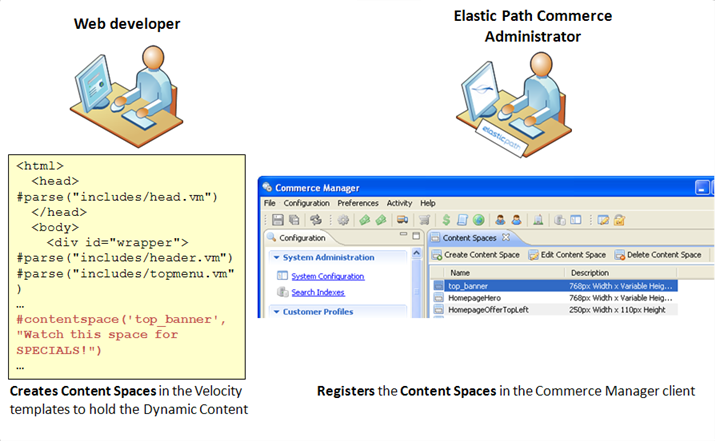
During the initial site setup, the following steps need to be taken to enable Dynamic Content:
- The web developer Creating a Content Space and assigns names to them.
- The Elastic Path Commerce administrator Registering a Content Space.
Creating a Content Space
A Content Space is a place in a store web page that can display Dynamic Content. To create a content space, add the #contentspace Velocity macro to the Velocity template where you want the Dynamic Content to be displayed. For example:
<div id="area1">
#contentspace('contentSpace1', '<h1>Watch this space for promotions</h1>')
</div>
- The first parameter to the #contentspace macro is the Content Space name.
- The second parameter is the fallback content. This content is displayed if there is no Dynamic Content assigned to the Content Space or if an error occurs when trying to render the content. This is useful if there are times when the space may be empty and a placeholder is required to ensure the page displays properly.
The elements displayed inside a Content Space may affect the overall layout of the containing page. For example, an unusually large image could alter the position of static content on the page. It's a good idea to establish content dimension guidelines for Dynamic Content creators to follow. For example, if a page has a lot of static content that uses absolute positioning, you may need to indicate the maximum and minimum widths and heights of content allowed in each individual Content Space. This information can be included in the Content Space description when it is registered in the Commerce Manager.
After the Content Space has been added to a template, an Elastic Path Commerce administrator must Registering a Content Space.
Registering a Content Space
Before you can assign Dynamic Content to a Content Space, the Content Space must exist in the Velocity template and it must be registered in the Commerce Manager client.
Make sure Elastic Path Commerce Manager server is running.
To register a Content Space:
- Start the CM client and log on as a user who has permission to manage Content Spaces.
- From the Activity menu, choose Configuration.
- In the Configuration panel, under Targeted Selling, click Content Spaces.
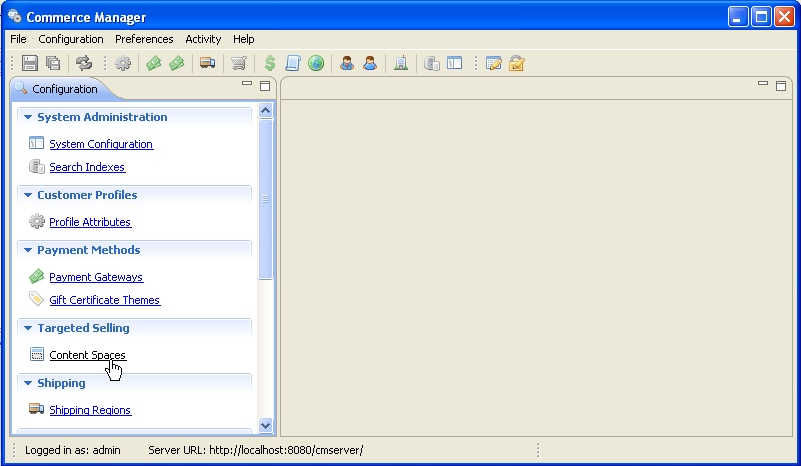
- Click Create Content Space.
- Enter the name and a description.Note:
- The name is the content space's unique identifier. It must match the name used by the web developer. For example, the Content Space name was added to the template as follows:
#contentspace('top_banner', '')In this case, the Content Space name must be set to top_banner. - The description can be used to provide guidelines for users who want to assign Dynamic Content to the Content Space. For example, it may indicate if there are width/height restrictions based on the overall page layout.
- The name is the content space's unique identifier. It must match the name used by the web developer. For example, the Content Space name was added to the template as follows:
- Click Save.
After the Content Space has been registered, marketing users can create Dynamic Content and set it to display in the space by configuring Dynamic Content Delivery options.

