Cortex Authorization
Cortex Authorization
Apache Shiro is a a role-based access control framework (RBAC). Shiro provides a dynamic security model where roles and permissions can be configured at run time.
Role Based Access Control works by restricting the CRUD operations logged in users can perform on Cortex resources. Depending on a user's role, they may only have permission to view (Read) a resource, or they may be able to insert (Create), update, or delete data through a resource.
Resource Authorization Workflow
When Cortex receives a request with an access token, it generates a Subject object. The subject represents the user's log in state and contains a list of operations the user is authorized to perform.
When the request reaches the resource, the ResourceKernel verifies the Subject object and checks the user's permissions. If the request has the proper permissions, the resource kernel forwards the request to the resource for processing. If the request does not have the proper permissions, a 401 or 403 status code is returned.
Roles and Permissions
What are Roles and Permissions?
Roles
In Shiro, a role is a set of permissions. When a user logs into Cortex, a role is assigned to the user. Depending on the role, a customer may be restricted from executing create, read, update, or delete operations in the API.
Out of the box, Cortex has three roles:
| Role | Description |
|---|---|
| relos.role.REGISTERED | This role applies to an authenticated user with an customer account. |
| relos.role.PUBLIC | This role applies to an authenticated user that does not have a customer account. |
| relos.role.OWNER |
This role applies to REGISTERED and PUBLIC customers. The role restricts customers (PUBLIC and REGISTERED) to access only their own carts, orders, and so on. Other customers, who are not the OWNER of the cart, order, and so on cannot access them. For example, carts has the following configuration: "relos.role.OWNER=CREATE,READ,UPDATE,DELETE:{scope}:{cartId}" This means only the owner of the cart, whether they are PUBLIC or REGISTERED, can CREATE,READ,UPDATE, etc their cart. Other customers, who are not the owner of the cart, do not have access to that cart. |
Roles are hierarchical, meaning that higher-level roles inherit the permissions assigned to roles below them. For example, out of the box, REGISTERED is above PUBLIC so REGISTERED inherits all of PUBLIC's permissions.
Adding 'relos.role.' before each role is required syntax. Any role defined without this syntax are removed through a permissions filter.
Permissions
In Shiro, a permission defines what a user can do in Cortex.
Out of the box, Cortex has five role permissions:
| Permission | Description |
|---|---|
| CREATE | Users may create new information in the resource |
| READ | Users may read from the resource |
| UPDATE | Users may update data in the resource |
| DELETE | Users delete data from the resource |
| LINK |
Users may link between certain resources. |
Permission Parameters
Permission parameters refine permissions, allowing you to apply permissions to a specific instance of a resource. For example, the CartID parameter restricts a user's permissions so they only apply to the user's own cart.
Out of the box, Cortex has the following permission parameters. The following parameters are exclusive to a resource:
| Parameter | Description | Resource |
| addressId | The user's address | Addresses |
| cartId | The user's cart | Carts |
| orderId | The order associated with a user's cart | Orders |
| paymentMethodId | The user's payment method | PaymentMethods |
| profileId | The user's profile | Profiles |
| purchaseId | The user's purchase | Purchases |
| shipmentDetailsId | The user's shipment details | ShipmentDetails |
The following parameters are available for all resources:
| Parameter | Description |
| scope | The store scope the user belongs to |
Special Parameters
In addition to the permission parameters described above, Cortex has special permission parameters to further refine your permissions:
| Parameter | Description |
|---|---|
| * |
A wildcard parameter. Applies the permission to all the resource's elements and subresources. By default, Shiro appends a * parameter at the end of all role permissions. |
| Default |
A parameter that can be used in place of CartId, PaymentMethodId, and ProfileId. Cortex resolves default to the id of the logged in user. |
| EOL |
A parameter that prevents permissions from applying to the resource's elements and subresources. |
| Unauthenticated |
A parameter that prevents REGISTERED from inheriting this permission from PUBLIC. Only applicable in the Registrations resource. |
Configuring Roles and Permissions in a Custom Resource
After creating a custom Cortex resource, you need to assign roles and permissions to restrict the operations a user can perform with the resource. You can use the provided roles and permissions and any new roles and permission you created. For instructions on how to create your own roles and permissions, see Creating your own Roles and Permissions.
Defining Default Roles and Permissions
- In your resource project's root directory, navigate to src\main\resources\OSGI-INF\config
- With a text editor, open permissions.properties
- In permissions.properties, define your resource's default role permissions. For information on how to define role permissions, see Assigning Permissions to a Role.
Making Roles and Permissions Configurable During Runtime
To support the ability to configure your resource's roles and permissions during runtime, modify your resource's src/main/resources/spring/applicationContext-resource-server.xml:
- With a text editor, open applicationContext-resource-server.xml
- Modify the overrideRolePermissionsProvider bean's persistent-id to the name of the resource's role and permissions configuration file.
- For example, in items:

For information on the role and permissions configuration file, see Modifying the Roles and Permissions of an Existing Resource.
Defining Permission Parameter Strategies
To add permission parameters to a custom resource's resource permissions, assign the parameter to a parameter strategy in the resource's permissionParameterResolver.
- With a text editor, open your resource's src/main/resources/spring/applicationContext-resource-server.xml
- Add constructor arguments to the permissionParameterResolver bean to specify each parameter and its resolution strategy.
- For example, to define the permissionParameterResolver for a READ:{scope}:{resourceId} permission:
<bean name="permissionParameterResolver" class="com.elasticpath.rest.authorization.parameter.PermissionParameterResolver"> <constructor-arg> <map> <entry key="scope" value-ref="scopeParameterStrategy"/commerce-legacy/> <entry key="resourceId" value-ref="yourResourceIdParameterStrategy"/commerce-legacy/> </map> </constructor-arg> </bean>
The scopeParameterStrategy is predefined in Cortex, but the custom yourResourceIdParameterStrategy needs to be implemented
Out of the box,Cortex has the following parameter types and strategies:
| Parameter Type | Strategy |
| Scope | ScopeParameterStrategy |
Creating your own Roles and Permissions
Adding new roles to the Role Hierarchy
Cortex uses role hierarchy to enable roles to implicitly include the parent role's access rights. Out of the box, a role hierarchy has been defined where Customer is above Anonymous so Customer inherits all of Anonymous' permissions. If you want to define or add to the Role Hierarchy, edit the roleHierarchy.config file. Once a new roleHierarchy.config file is created, the API overrides the predefined role hierarchy with the hierarchy defined in the new config file.
Role hierarchy takes effect without having to restart Cortex.
- Create the following directory:
- For Windows: C:\etc\ep\cortex\resources\config\permissions
- For Linux: /etc/ep/cortex/resources/config/permissions
- In the permissions directory, create a file named roleHierarchy.config
- Add roles starting with the lowest-level role (role with the least permissions) to highest-level role (role with the most permissions) following this format:
relos.ROLE_HIERARCHY="ROLE_LOWEST,ROLE_HIGHER,...,ROLE_HIGHEST"
For example, to allow REGISTERED inherit from PUBLIC:
relos.ROLE_HIERARCHY="PUBLIC,REGISTERED"
Note: Role HierarchyRole Hierarchy must start with the role of an unauthenticated user, eg. PUBLIC
Modifying the Roles and Permissions of an Existing Resource
Cortex resources have predefined roles and permissions. Configure an existing resource's permissions by defining new permissions in a <Resource_Name>RolePermissions.config file. Permissions take effect without having to restart Cortex.
Creating the Role Permissions config file
The following section describes how to create the <Resource_Name>RolePermissions.config file.
When the Cortex detects a <Resource_Name>RolePermissions.config file, the API ignores the resource's predefined role permissions and applies only the permissions defined in the <Resource_Name>RolePermissions.config file.
- Create the following directory:
- For Windows: C:\etc\ep\cortex\resources\config\permissions
- For Linux: /etc/ep/cortex/resources/config/permissions
- In the permissions directory, create a file named <Resource Name>RolePermissions.config
Next, see Assigning Permissions to a Role.
Assigning Permissions to a Role
To assign permissions to a role, add the role and its permissions in the following format to the resource's <Resource Name>RolePermissions.config:
ROLE="ROLE_PERMISSION:{PARAMETER}" PARAMETER can be included optionally if you want to refine your permission to a specific instance of a resource. For a list of permission parameters supported for each out of the box resources, see Permission Parameters.
For example, to allow anonymous customers to create and read their own order, create an ordersRolePermissions.config file in your permissions directory and set the following role permissions:
relos.role.PUBLIC="LINK:*;CREATE,READ:{scope}:{orderId}"
Do not surround default, EOL and * permission parameters with curly braces.
Assigning Multiple Permissions to a Role
- To assign same parameter to multiple role permissions, separate permissions with commas as shown:
ROLE="ROLE_PERMISSION_1,ROLE_PERMISSION_2:{PARAMETER}" - To assign multiple parameters to the same role permissions, separate parameters with colons as shown:
ROLE="ROLE_PERMISSION:{PARAMETER_1}:{PARAMETER_2}" - To assign different parameters to different role permissions, separate sets of role permissions and parameters with semicolons as shown:
ROLE="ROLE_PERMISSION_1:{PARAMETER_1};ROLE_PERMISSION_2:{PARAMETER_2}"
Link Parameters
relos.role.PUBLIC="LINK:carts,items"
Do not surround LINK parameters with curly braces.
relos.role.PUBLIC="LINK:*"
Configuring Role Permissions through the Felix Web Console
After creating your <Resource_Name>RolePermissions.config file, you can modify your resource's permissions through the Apache Felix Web Console.
Without a <Resource_Name>RolePermissions.config file, you cannot modify your resource's role permissions through the Felix Web Console.
- Log into the Felix Web Console:
- Navigate to http://<Your cortex server>/system/console/configMgr. If Cortex is running locally at port 8080, the URL is http://localhost:8080/cortex/system/console/configMgr
- Enter the User Name and Password in the Authentication dialog box:
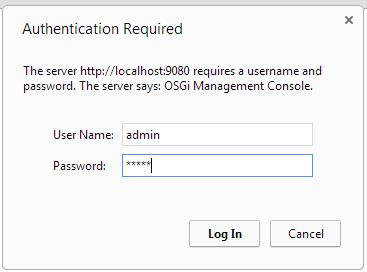
- Set the permissions:
- Click <Resource Name>RolePermissions

- Modify your resource's role permissions. For information on how to define role permissions, see Assigning Permissions to a Role.

- Click Save
Permissions save to the <Resource Name>RolePermissions.config file will take effect immediately.
- Click <Resource Name>RolePermissions

