Reference Materials of CloudOps for AWS
important
CloudOps for AWS is a legacy tool and is no longer supported by Elastic Path Software. CloudOps for AWS release 3.5.x reached end-of-support in February 2023. For information about current Elastic Path Commerce deployment options, see Deploying Elastic Path Commerce documentation.
Protocol And Domain Names
If the CloudOps components were initialized using a certificate ARN (Amazon Resource Name), prefix all hostnames with the protocol https://, if it was left blank use http://.
Root Domain Name
The root domain name used for accessing most services is set during CloudCore initialization. The CloudCore bootstrap parameter epCloudOpsDomain configures this value.
note
This section uses an example value of cloudops.example.com.
Finding Hostname Values in CloudFormation Stack Outputs
The endpoints for services are found in the Outputs section of a CloudFormation stack. To find the value:
Refer to this document to find the CloudFormation stack name and output name for the service you are accessing
Go to the CloudFormation service console
Select the root CloudFormation stack that created the service you are accessing
Click the Outputs tab
Find the CloudFormation output from step 1.
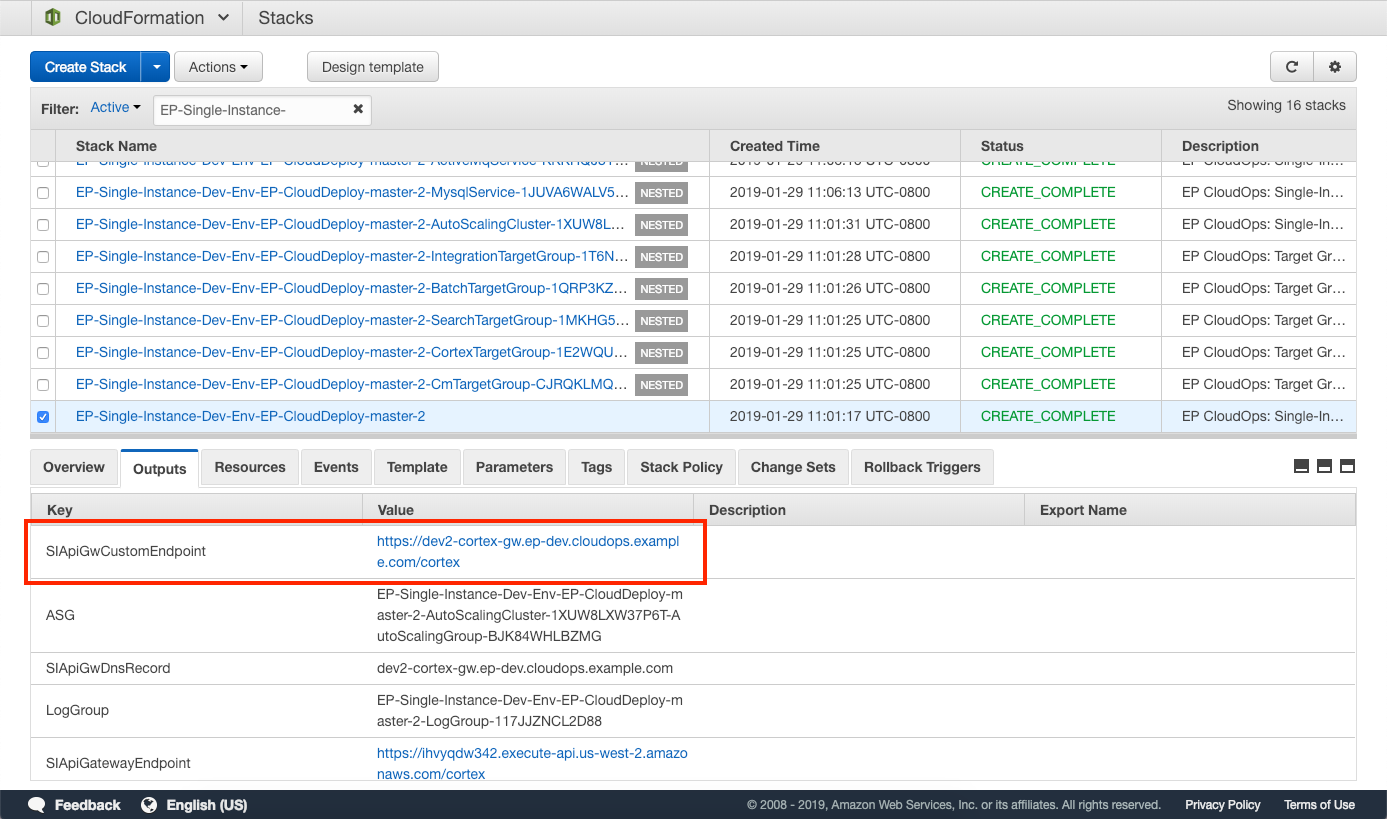
HTTP Protocol
The HTTP/HTTPS protocol that will be used to access services depends on the use of a certificate, and whether or not the API Gateway is used.
The HTTPS protocol will be used used if one of the following is true:
- CloudCore was initialized using an ACM (Amazon Certificate Manager) SSL/TLS certificate
- An API Gateway is used
note
This document assumes the use of a valid certificate during CloudCore initialization.
The HTTP protocol will be used if both of the following are true:
- The API Gateway is not used
- A certificate is not used
SSL/TLS certificates and AWS API Gateway
In AWS (Amazon Web Services) the API Gateway requires a valid certificate in order to use the custom domain name provided at CloudCore initialization time. Otherwise, services behind an API Gateway can only be accessed using an auto-generated URL created by the API Gateway.
note
CloudFormation outputs marked with two asterisks (**) are only available if a valid certificate was used during CloudCore initialization.
If a valid certificate was not passed during CloudCore initialization, use CloudFormation outputs that end with ApiGatewayEndpoint instead of the asterisked outputs.
Default Credentials
Nexus Server
| CloudFormation stack | CloudFormation output with hostname | Path | Example |
|---|---|---|---|
| EP-CT-Nexus | NexusDnsName | /nexus | https://nexus.ep-build.cloudops.example.com/nexus |
Default Nexus Users
| Role | Username | Password | Privileges |
|---|---|---|---|
| Administration | admin | admin123 | All privileges |
| Deployment | deployment | deployment123 | Read and deploy to repositories |
| Anonymous | n/a | n/a | Read-only |
Jenkins
| CloudFormation stack | CloudFormation output with hostname | Example |
|---|---|---|
| EP-CC-Jenkins-Server | JenkinsDnsName | https://jenkins.ep-build.cloudops.example.com |
Default Jenkins Users
| Username | Password |
|---|---|
admin | El4stic123 |
Configuration Store
CloudOps for AWS uses Consul’s key-value feature as a configuration store.
| CloudFormation stack | CloudFormation output with hostname | Example |
|---|---|---|
| EP-CC-Config-Store | ConsulDnsName | https://config.cloudops.example.com |
Integration Server
For production instances, create a Commerce Manager user with a WSUSER role.
Default Integration Server User
| Username | Password |
|---|---|
admin | 111111 |
Single Instance Services
The CloudFormation stack name for a single-instance deployment is configurable:
EP-Single-Instance-Dev-Env-EP-*: the default name prefix
To set another value, refer to the Jenkins job DeploySingleInstance
note
When using an API gateway, the trailing slash is required for the Studio endpoint.
| Application | CloudFormation output with hostname | Path | Example | Default Username | Default Password |
|---|---|---|---|---|---|
| Cortex Studio | SIApiGwCustomEndpointStudio** | /studio/ | https://dev1-cortex-gw.ep-dev.cloudops.example.com/studio/ | - | - |
| Cortex | SIApiGwCustomEndpointCortex** | /cortex | https://dev1-cortex-gw.ep-dev.cloudops.example.com/cortex | - | - |
| Commerce Manager | SingleInstanceALB | /cm/admin | https://dev1.ep-dev.cloudops.example.com/cm/admin | admin | 111111 |
| ActiveMQ admin tool | SIActiveMqELBDns | /admin | https://dev1-activemq.ep-dev.cloudops.example.com/admin | admin | admin |
TCP Based Services
The database and ActiveMQ services are TCP based and can be accessed using the following information.
| Service Type | Service Name | CloudFormation output with hostname | Port |
|---|---|---|---|
| Database | MySQL | SIMysqlELBDns | 3306 |
| JMS (Java Messaging Service) | ActiveMQ | SIActiveMqELBDns | 61616 |
Author Services
The CloudFormation stack name for an Author and Live deployment is configurable.
EP-Author-And-Live-Environment-*: the default name prefix
To set another value, refer to the Jenkins job DeployAuthorAndLive
note
When using an API gateway, the trailing slash is required for the Studio endpoint.
| Application | CloudFormation output with hostname | Path | Example | Default Username | Default Password |
|---|---|---|---|---|---|
| Cortex Studio | AuthorApiGwCustomEndpointStudio** | /studio/ | https://author-cortex-gw.al.cloudops.example.com/studio/ | - | - |
| Cortex | AuthorApiGwCustomEndpointCortex** | /cortex | https://author-cortex-gw.al.cloudops.example.com/cortex | - | - |
| Commerce Manager | AuthorElbEndPoint | /cm/admin | https://author.al.cloudops.example.com/cm/admin | admin | 111111 |
Live Services
The CloudFormation stack name for an Author and Live deployment is configurable.
EP-Author-And-Live-Environment-*: the default name prefix
To set another value, refer to the Jenkins job DeployAuthorAndLive
note
When using an API gateway, the trailing slash is required for the Studio endpoint.
| Application | CloudFormation output with hostname | Path | Example | Default Username | Default Password |
|---|---|---|---|---|---|
| Cortex Studio | LiveApiGwCustomEndpointStudio** | /studio/ | https://live-cortex-gw.al.cloudops.example.com/studio/ | - | - |
| Cortex | LiveApiGwCustomEndpointCortex** | /cortex | https://live-cortex-gw.al.cloudops.example.com/cortex | - | - |
| Commerce Manager | LiveCmElbEndPoint | /cm/admin | https://cm.al.cloudops.example.com/cm/admin | admin | 111111 |
Accessing Services In Private Subnets
Services whose endpoints are in the private subnets must be accessed using the CloudOps bastion server. For more information on accessing the bastion server, see how to access the bastion server page. Ensure you have the public IP address of the bastion server and the private SSH key authorized to access the bastion server before proceeding.
Accessing Live ActiveMQ Admin Console
This task shows how to access the ActiveMQ admin console that is part of a Live-type Elastic Path Commerce deployment. Perform the following steps to display the ActiveMQ admin console in a browser.
Find the CloudFormation stack that created the Live ActiveMQ cluster load-balancer.
The default name is
EP-Author-And-Live-Environment-*-LiveActivemqCluster-*.Select the Resources tab and look for the ActiveMqLoadBalancer resource.
Click the Physical ID link.
Go to the Instances tab and click the Instance ID of the
InServiceEC2 instance.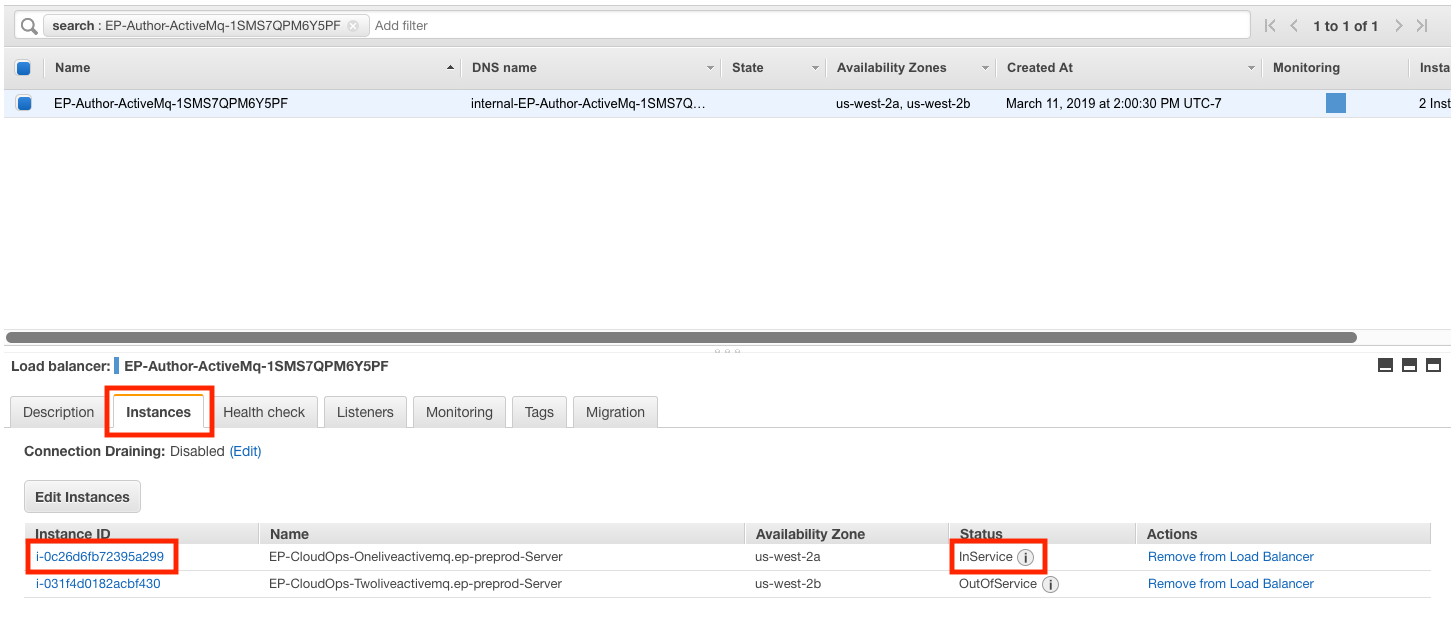
Using the private IP address of the ActiveMQ EC2 instance and the public IP address of the bastion server, port-forward the ActiveMQ admin console to your local machine
ssh -i <path-to-bastion-private-key>/<bastion-private-key-name> \
-L <local-port>:<activemq-private-ip>:8161 \
ec2-user@<bastion-public-ip>
Now, access the ActiveMQ admin console using the port-forwarded port. For example, if you port-forwarded the ActiveMQ admin console’s port 8161 to your local machine’s port 8162 use the address http://localhost:8162/admin.
You should now see the ActiveMQ admin console in your browser.
Accessing Author ActiveMQ Admin console
This task shows how to access the ActiveMQ admin console that is part of an Author-type Elastic Path Commerce deployment. Perform the following steps to display the ActiveMQ admin console in a browser.
Find the CloudFormation stack that created the Author ActiveMQ cluster load-balancer.
The default name is
EP-Author-And-Live-Environment-*-AuthorActivemqCluster-*.Follow steps 2 - 6 from the Accessing the Live ActiveMQ admin console procedure
You should now see the ActiveMQ admin console in your browser.
Accessing OSGi Console of Cortex Instance
This task will show how to access the OSGi console that is part of any Cortex instance. Follow these steps to display the OSGi console in a browser.
Find the private IP address of the EC2 instance hosting the OSGi console’s Cortex instance.
Port-forward the Cortex port
8080to a port on your local machine using the bastion server
ssh -i <path-to-bastion-private-key>/<bastion-private-key-name> \
-L <local-port>:<ec2-private-ip>:8080 \
ec2-user@<bastion-public-ip>
Now, access the OSGi console using the port-forwarded port. For example, if you port-forwarded Cortex’s port 8080 to your local machine’s port 4567 use the address http://localhost:4567/cortex/system/console.
You should now see the OSGi console in your browser.
Port Mappings
For each Elastic Path Container that runs in a CloudOps environment, we expose the following three ports on their host EC2 instance:
- HTTP Host Port
- Making API calls against the container
- Health checks
- Access to the Tomcat and OSGi consoles
- Debug Host Port
- Remote tomcat debug port
- JMX Host Port
- Remote JMX port for connecting java profilers to e.g. jvisualvm or jconsole
Container Ports exposed on their Host EC2 instance
The following table lists the ports that are exposed by each container. Column 1 is sorted by the EC2 instance Role that hosts each Container that is listed in column 2.
| EC2 Instance Role | Container | HTTP Host Port | Debug Host Port | JMX Host Port |
|---|---|---|---|---|
| single | cortex | 8080 | 1080 | 8880 |
| single | cm | 8081 | 1081 | 8881 |
| single | search | 8082 | 1082 | 8882 |
| single | integration | 8083 | 1083 | 8883 |
| single | batch | 8084 | 1084 | 8884 |
| author | cortex | 8080 | 1080 | 8880 |
| author | cm | 8081 | 1081 | 8881 |
| author | search | 8082 | 1082 | 8882 |
| author | integration | 8083 | 1083 | 8883 |
| author | batch | 8084 | 1084 | 8884 |
| author | data-sync | 8086 | 1085 | 8885 |
| cortex | cortex | 8080 | 1081 | 8888 |
| cortex | search | 8082 | 1082 | 8889 |
| cm | cm | 8080 | 1081 | 8888 |
| cm | search | 8082 | 1082 | 8882 |
| integration | integration | 8080 | 1081 | 8888 |
| integration | search | 8082 | 1082 | 8889 |
| admin | search | 8082 | 1081 | 8888 |
| admin | batch | 8080 | 1082 | 8889 |
Tags On EC2 Instances
EC2 instances deployed by CloudOps usually contain values for the following tags:
Name
Basic reference name of the EC2 instance. Value shows up under the Name column in the AWS EC2 Console:
Cloud-Core-BastionEP-Development-Server
AccountRoleTag
The role of the AWS account in which EC2 instances are deployed. CloudOps users often have separate AWS accounts, each separately initialized with CloudOps.
For example, CloudOps users use different AWS accounts to deploy EP Commerce for QA, EP Commerce for staging production and EP Commerce for production:
devqastagingprod
InstanceRole
The specific role of the EC2 instance:
authorcortexbase-amisingle
CloudOpsEnvironment
The CloudOps environment the EC2 instance is a part of. Can be part of either a single-instance, author or live environment:
single-instanceauthorlive
CommerceEnvironment
The Elastic Path Commerce environment folder with which the CloudOps environment was deployed. Must be updated manually if the EP_COMMERCE_ENVNAME env var passed to the docker containers is changed in the config store.
sample-authorsample-live
For more information on how Elastic Path Commerce environment folders are chosen, see the Elastic Path Commerce Configuration page.