Generating Credentials
To configure CyberSource within the Elastic Path Payments framework, you must create a security certificate and Secure Acceptance Profile in the Cybersource administrative console. Elastic Path makes secure calls to CyberSource for operations such as, pre-authorization, capture, and credit.
Generating REST API Credentials
First, we need to generate REST API credentials, which are used to allow Self-Managed Commerce services to communicate with CyberSource.
Sign in to the CyberSource admin console.
In the CyberSource console, go to Payment Configuration --> Key Management.
Click Generate Key, located in the upper right corner of the page.
Select REST - Shared Secret.
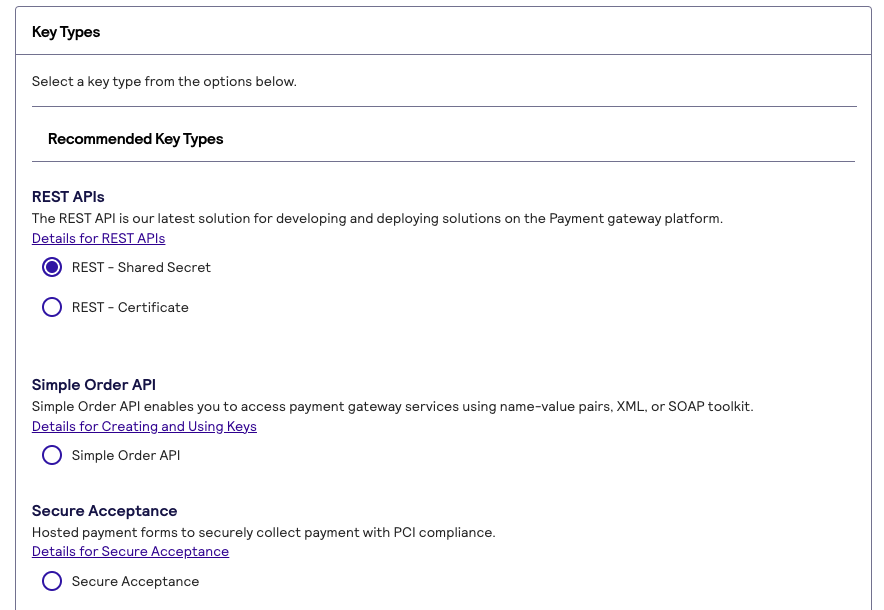
Click Generate key.
Make note of the following values. They will not be displayed again.
KeyShared Secret
Generating Secure Acceptance Credentials
Next, we need to generate Secure Acceptance credentials, which are used to allow your front-end to communicate with CyberSource.
In the CyberSource console, go to Payment Configuration --> Secure Acceptance Settings.
Click New Profile, located in the upper right corner of the page.
Enter a profile name, such as
Elastic Path Secure Acceptance Profile.Select an integration method:
- Select Checkout API for Direct Post to host the payment information fields on your own checkout pages.
- Select Hosted Checkout for Hosted Page to redirect the shopper to the CyberSource hosted payment page.
Enter the company name and contact information.
In Added Value Services, click Payment Tokenization.
note
If you don’t see the payment tokenization option, it is not enabled on your CyberSource account. Contact CyberSource support.
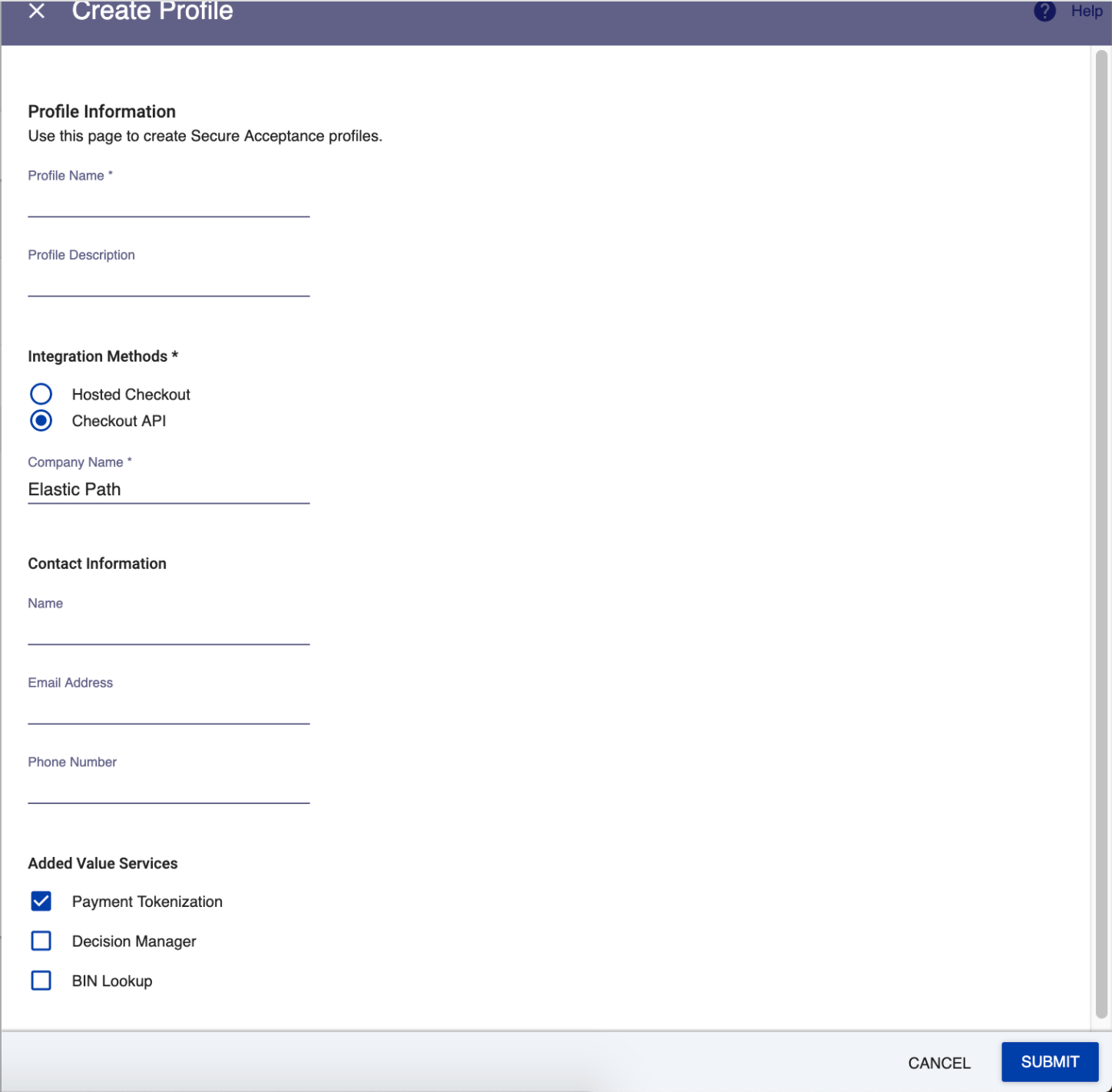
Click Submit.
Click the Payment Settings tab.
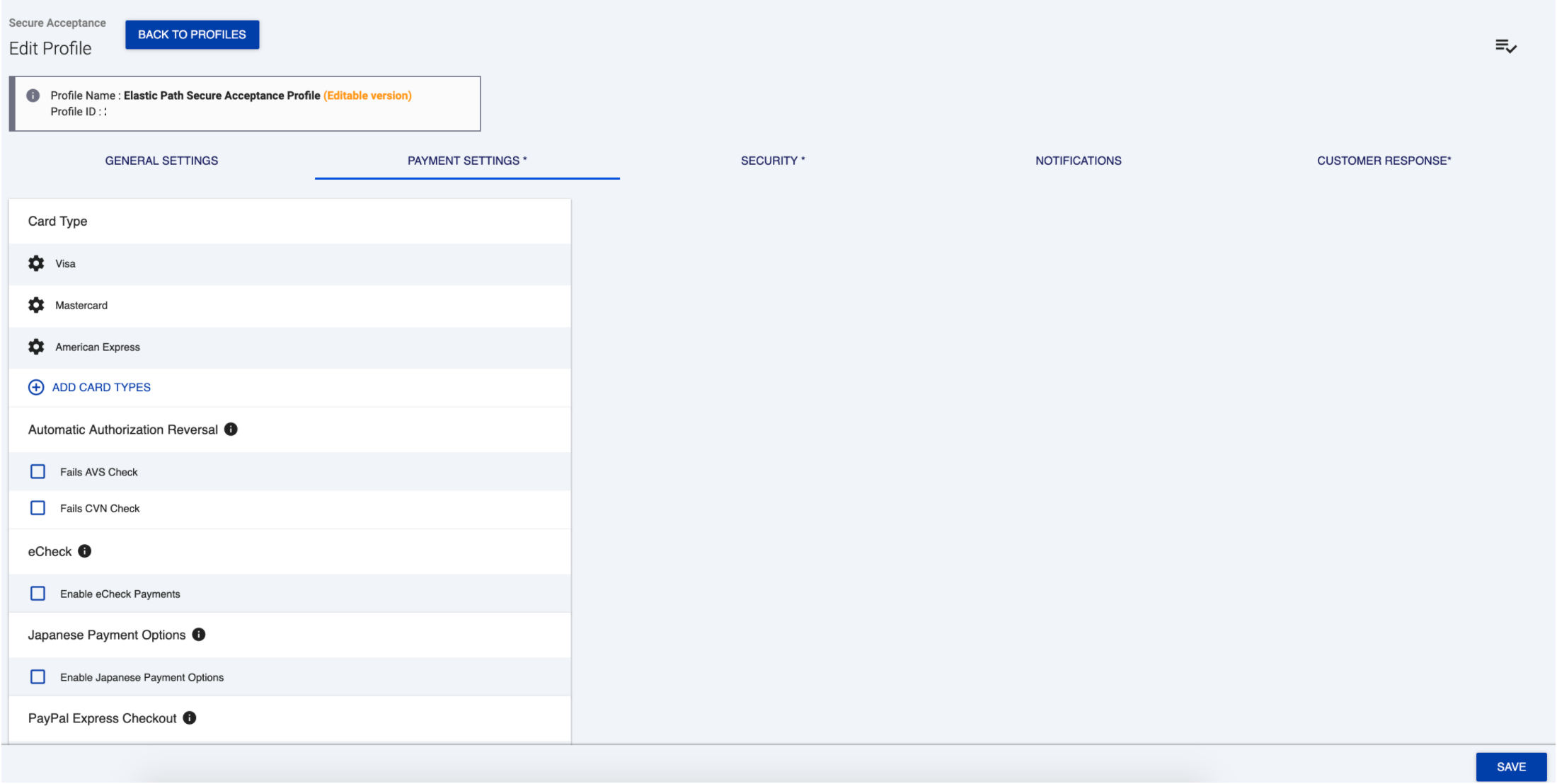
Select the card types that you want to accept.
Click the Security tab.
In the Security Keys list, click +.
Give the key a name, such as CyberSource Signing Lambda, and leave the other options as default.
Click Create.
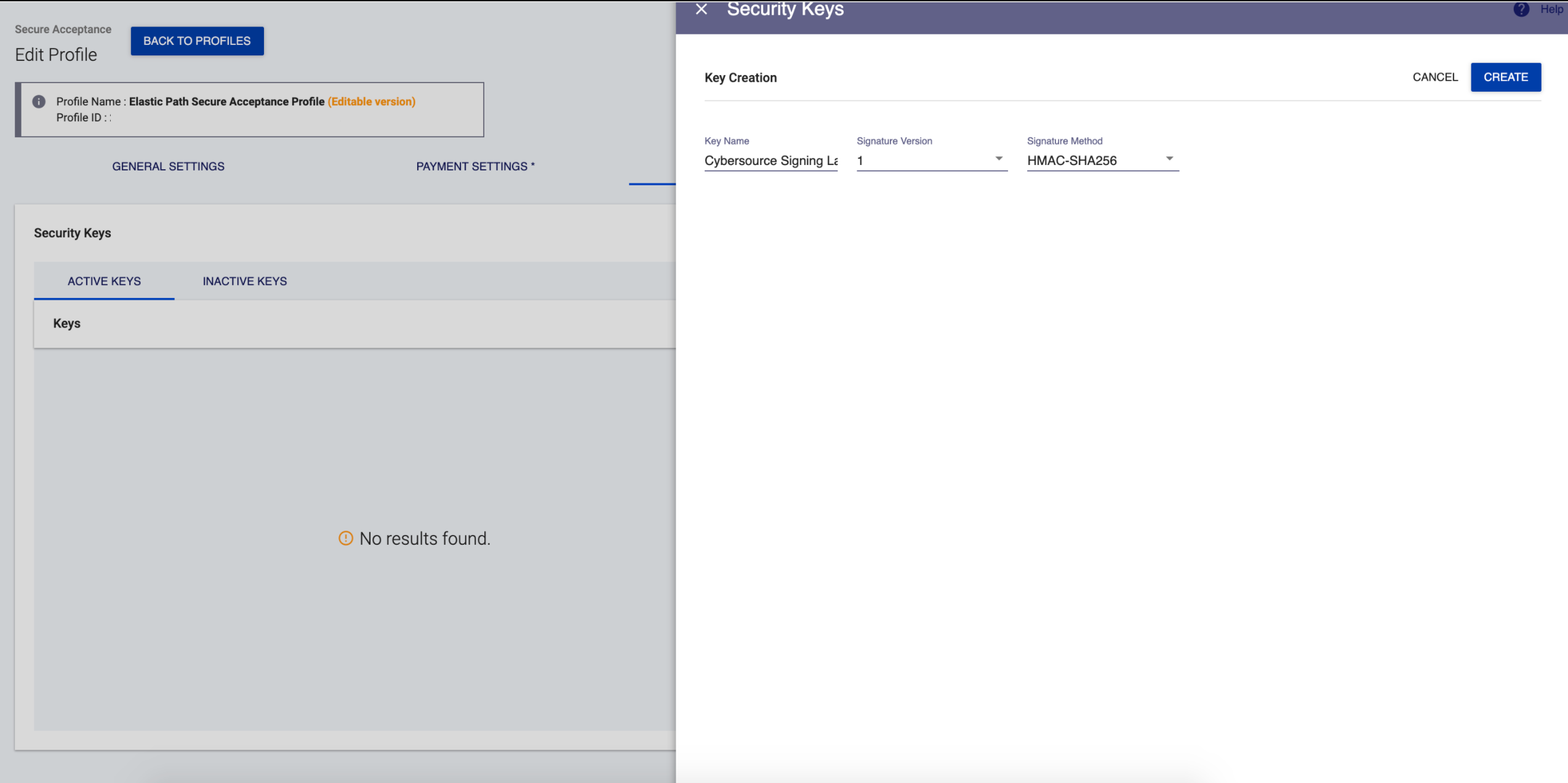
Copy the access key and secret key.
warning
The secret key disappears within 30 seconds.
Click Customer Response.
Enter a URL to save the profile.
The URL can be any URL, such as
https://www.sampleurl.com. The URL is overridden by the request.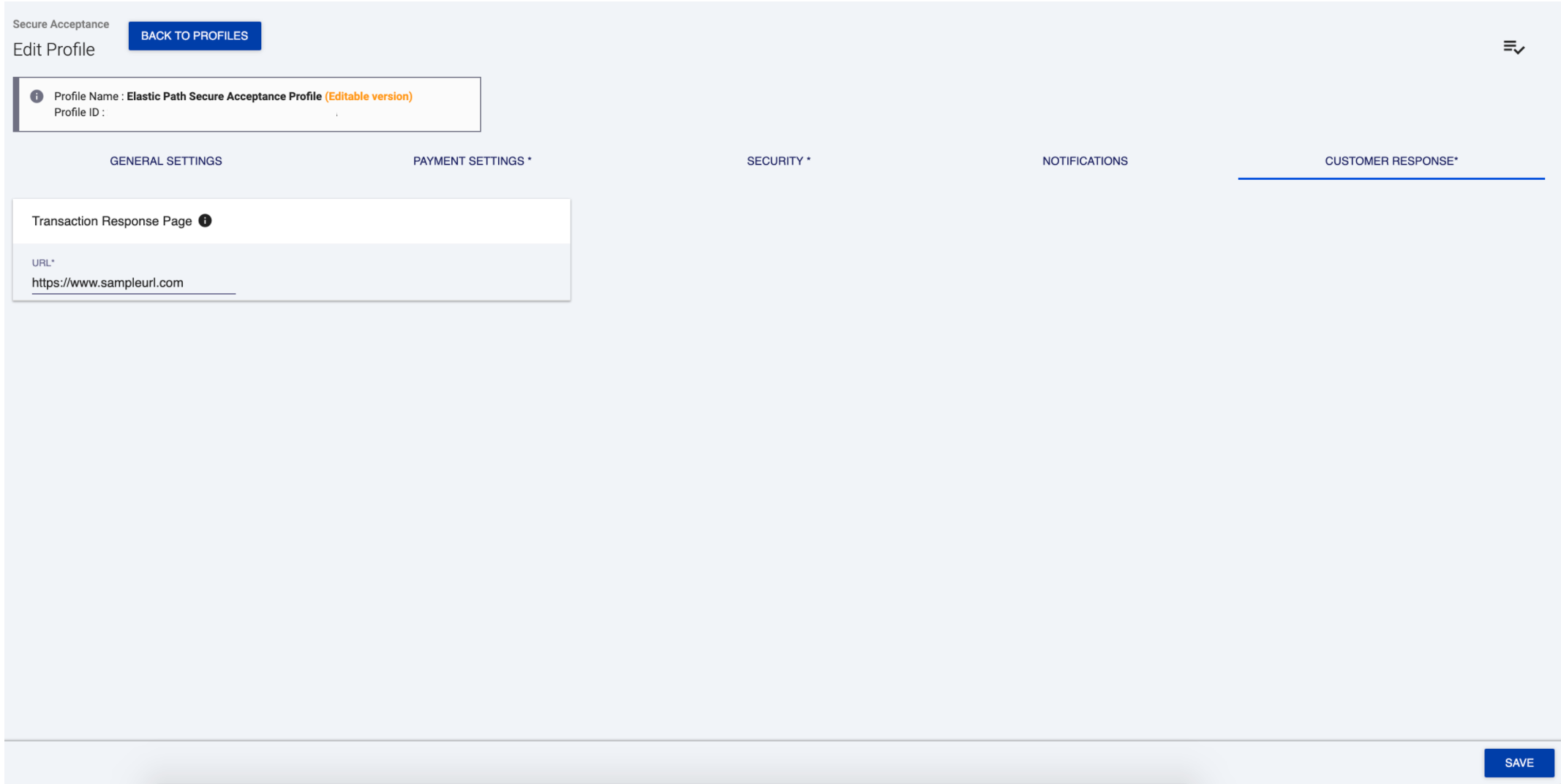
Click Save to make the profile active.
Click the checkbox icon to promote the profile.
Make note of the following values. They will not be displayed again.
Secure Acceptance Profile IDSecure Acceptance Access KeySecure Acceptance Secret Key