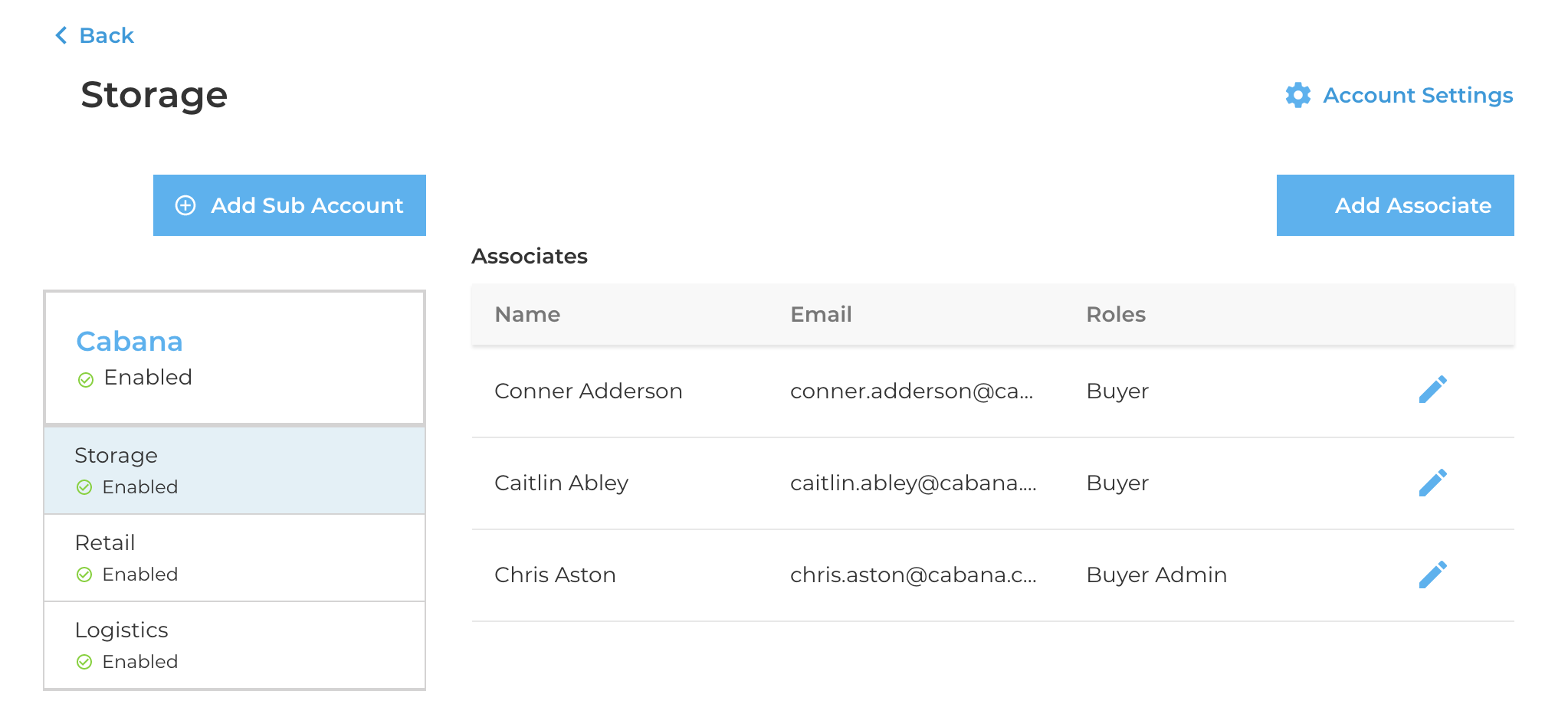Elastic Path Account Management
note
Account Management API is now deprecated and we recommend that you use Account Management functionality built into Elastic Path Commerce 8.2 and later.
Overview
Elastic Path B2B Commerce provides the Account Management service that works with Elastic Path Commerce to define buyer organization’s account structure and to assign associates to the accounts. The Account Management service provides capabilities to create a top level account for the buyer organization and creates multiple sub-accounts depending on stores, regions, departments or divisions within the top level account.
The seller administrators use the Account Management user interface to work with accounts and various user roles.
Features
The features of the Account Management service are:
- Organizational accounts: Model organizational accounts and sub-accounts for the buying organization.
- Shop on behalf of an organization: Enable users in an organization to shop on behalf of the organization. The seller administrator can add associates to accounts or sub-accounts with an appropriate role to perform the assigned role in commerce site.
- Provide exclusive pricing: Enable seller organization to provide account specific pricing for each account within a buyer organization.
Accounts
Seller administrator can create and manage commerce accounts for the buyer organizations. An account might contain sub-accounts that represent various hierarchies of organizational structure. The seller organization models the account structure for the corporate accounts to manage accounting and commerce processes as required. With this functionality, the buyer organizations can manage the organization accounts to conduct the business successfully and integrate with the rest of the e-commerce system. Each account or sub-account has users with specific roles associated with the account to manage account activities. For more information see the Roles and Permissions section.
Each associate in an account has a default cart and can create any number of carts. Each cart is for the exclusive use of an associate. For more information, see the Carts documentation.
Roles and Permissions
Seller Administrator
Only a seller administrator can create the parent account and can set up the account hierarchy for the buying organization or group or family accounts. The role of a seller administrator is called seller admin and a seller administrator can:
- Create a new seller administrator account
- Create a new associate account
- Assign associates to an account with an appropriate role
- Log in to the Account Manager user interface
- Remove associates, such as, buyer or catalog browser
- Change the name or any other attributes of an account
Associates
Each account in Account Management services is associated with a list of users in the buyer organizations and each user is called an associate. An associate can have no roles or one of the following roles depending on the level of permission:
- Buyer: Complete purchase and transactions on behalf of the account.
- Catalog browser: Only view the catalog. An associate with this role cannot add products to cart or complete the purchase.
- Buyer administrator: Manage or remove new sub-accounts or add or delete associates with an appropriate role.
Buyer Administrator
In the storefront, buyer administrators can:
- View all accounts associated with the account that the buyer administrator is part of.
- Add or remove sub-accounts within an account.
- Update the account settings.
- Add or remove associates.
- Change the role of associates.
- Download the
.csvfile template to add associate details for bulk import. - Upload a
.csvfile with the details of each associate, such as email address, role, and account name that the associate can access.
The Buyer Admin Business Settings page in the storefront provides the list of all top-level accounts that the buyer administrator can manage. This page also provides the Import Associates option to upload a .csv file with the details of all associates. With the bulk import feature, buyer administrators can upload details of as many associates as required instead of adding individual associates manually. After selecting an account, buyer administrator can view the accounts within the selected account and change the account settings.
note
Buyer administrators cannot log in to Account Management interface to update account settings.
Interface Examples
The following image shows an example for the Buyer Admin Business Settings page that lists all top-level accounts and an option to import associate list:
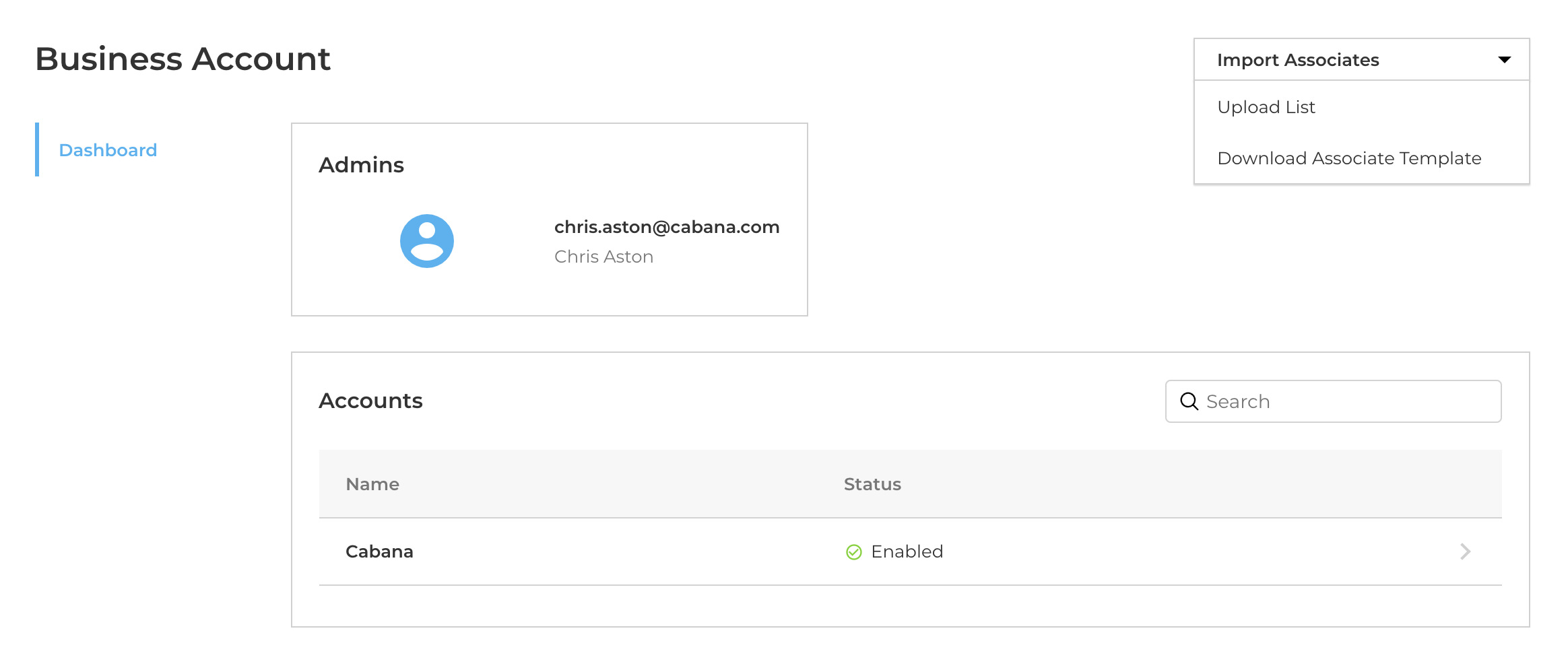
Buyer Administrator can select an account to view the account details and change the account settings.